Video Series
How to Correct Wrong Predictions of Series Number
Glossary
Sequence (Series)
Key Frame
Instance (Annotation)
Sequences create meaning over time
Imagine a video with 3 objects of interest. To represent this we create 3 Sequences.
- Sequence #1 has keyframe (0, 6, 10) because the object enters the video at frame 0, something about it changes at frame 6, and then leaves the video at frame 10. The object is changing over time in each keyframe.
- Sequence #2 has Keyframes (16, 21, 22...). Object also changing.
- Sequence #3 has Keyframe (0) only. It's a static object that doesn't move.
A Sequence may have 100s of Instances.
Create a Sequence
- Select a label
- Annotate
The first sequence is automatically created for you.
Otherwise, click the plus button to create a new sequence.
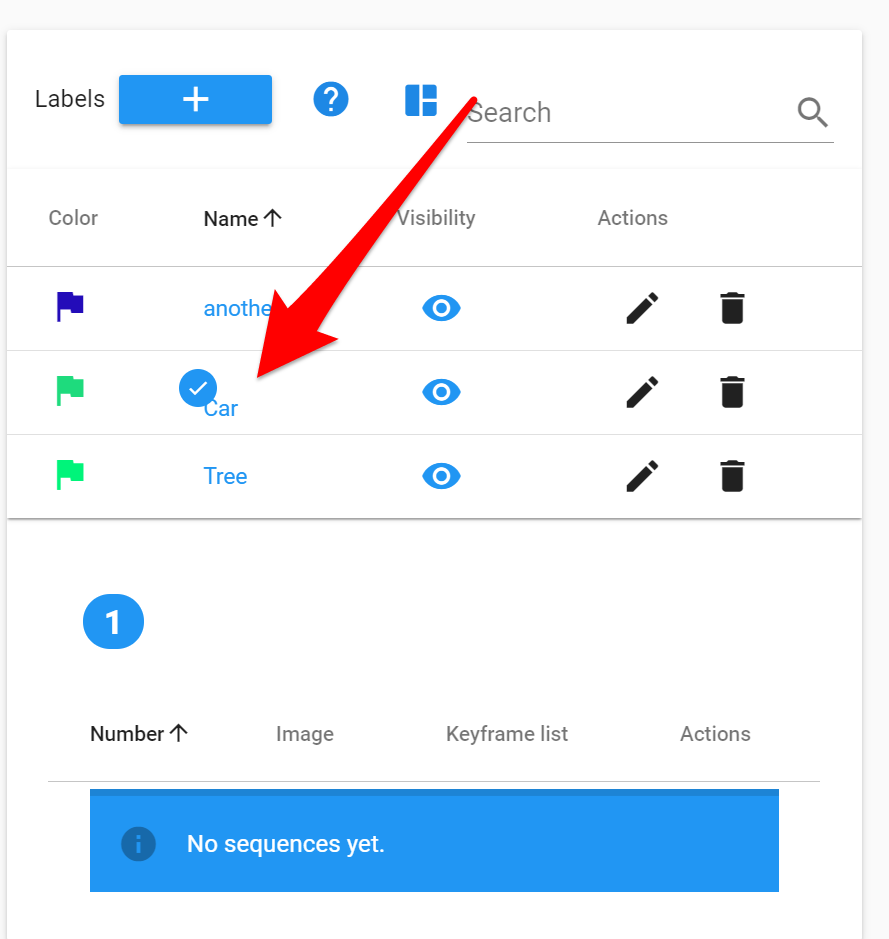
Here the #1 shows the current sequence:
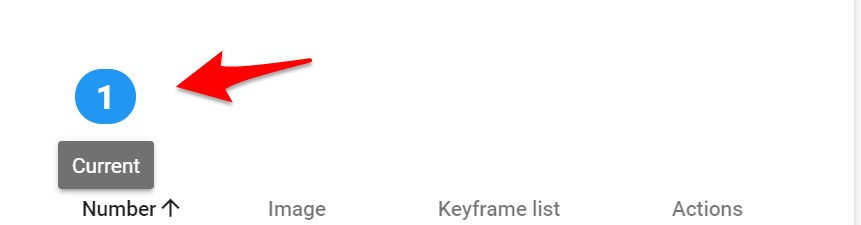
Selecting a sequence:
Click the thumbnail to select it. You will see a checkmark, and the "current" sequence number at the top change to reflect this selection.
Example of selecting #2:
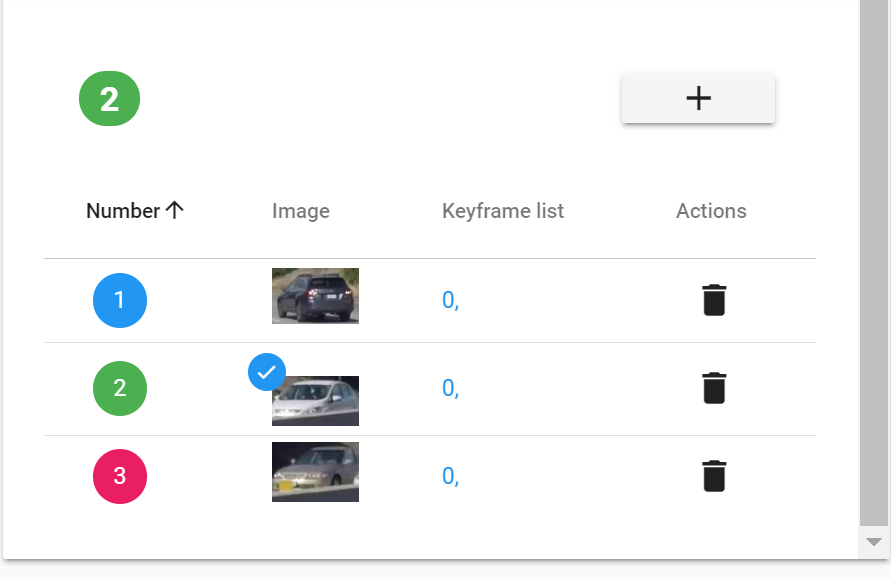
Edit Existing Sequences
Any instance inside the sequence can be edited like normal.
Manually Save instances after editing
Note the key difference between the Sequence and the Instance.
Example, deleting an instance at frame 2 deletes only that instance and does not effect the rest of the sequence.
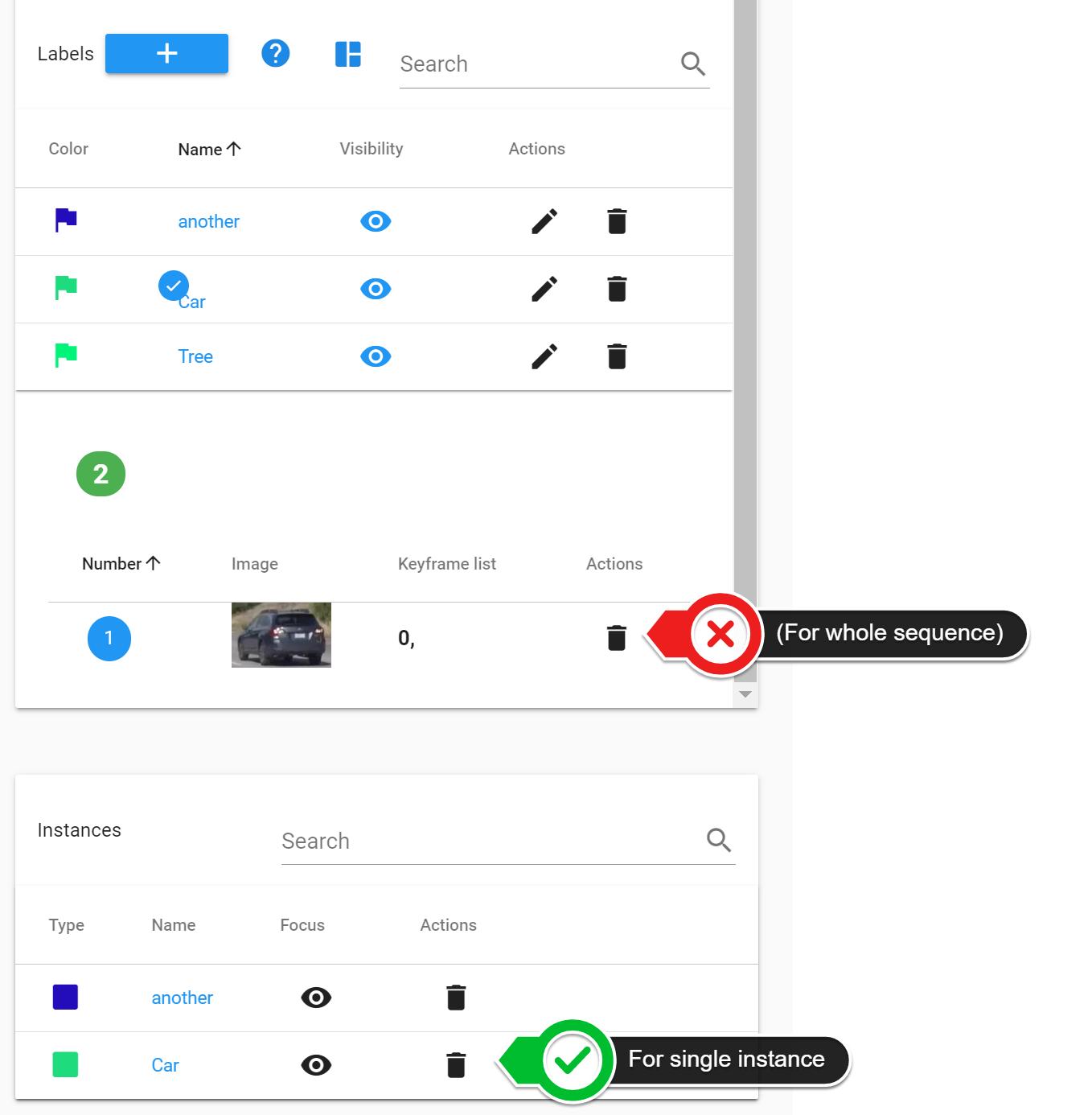
If the instance is deleted then it will be removed from sequence.
Default: One instance per frame
Ronaldo may be good but he can't be in two places at once!
By default a frame can only have one instance of that sequence in each frame. The system will warn if another instance is attempted to be created.
Events Option (Key frame only)
- Are ignored during interpolation.
An example use case is for events.
To use this features select this option when creating or editing a label.
Then create 1 sequence with multiple key frames.
Each Key Frame represents 1 event of that type.
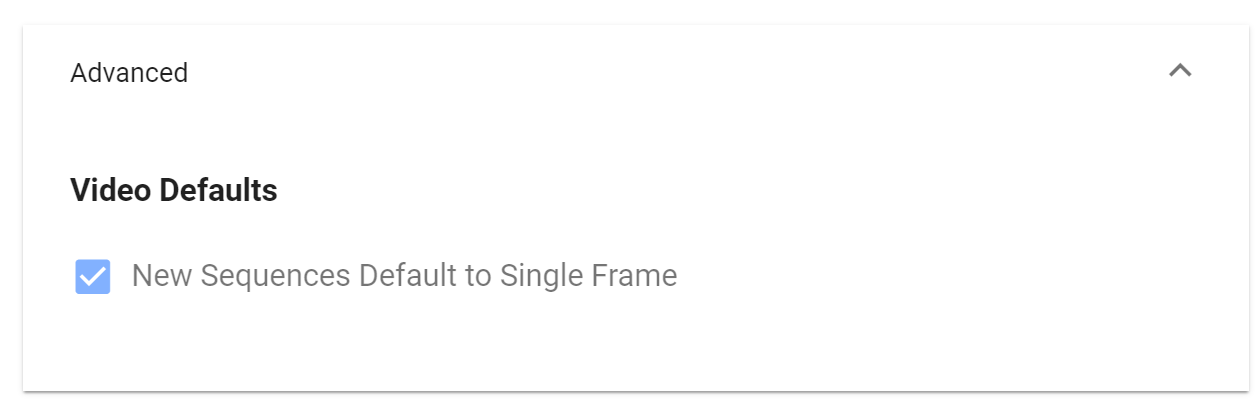
The checkered flag marks it's special status.

To have the same label name with both modes create two separate labels. Here we show a default Default and a Single Frame label:

Delete a sequence
Deletes all instances attached to the sequence.
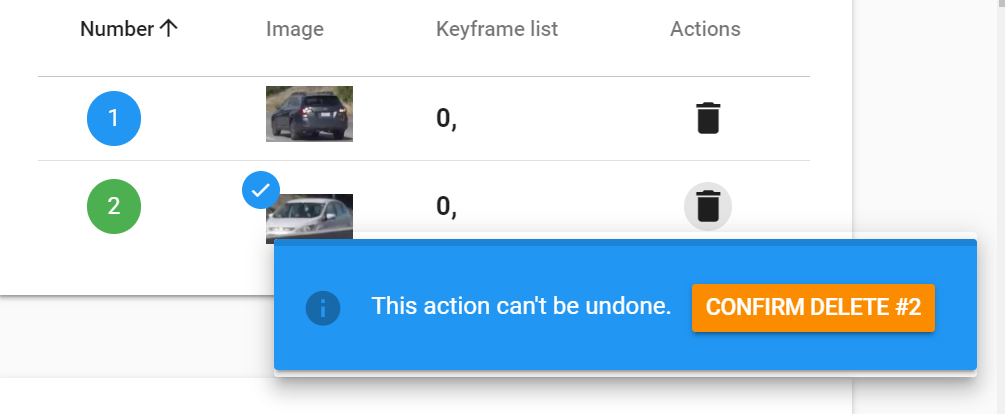
Go to Sequence Number
Imagine you want to relate a car, sequence #4, to a Rear light sequence #4.
But, perhaps the default next sequence number is #2.
For example here, here default next sequence was 2.
We have used the 'change sequence' function to jump to sequence #4.
Open the sequence number selector:
Choose a sequence to jump to.
This can be a number of your choosing. For example, you could jump to sequence #120.
The sequence number does not have to exist prior, ie it can be a new sequence.
You can also use this to change the current selected sequence (instead of clicking on it).
Make sure to press "go" after.
Example of many sequences
Specs & Notes
A sequence can have as many instances as there are frames in the video.
Key Frame List
The key frame list is meant as a visual preview only and may drift out of sync with instances in some situations. The information shown per frame is the source of truth.
Updated over 3 years ago
