Attributes Concepts
Guide for Admins
Introduction
In supervised Deep Learning a starting point is a single label, such as “Vehicle”.
However, real world input normally has more detail to it. For example this white vehicle is blocked (or Occluded) by the red vehicle. The light blue vehicle in the bottom right is out of the frame so it’s considered, Truncated.
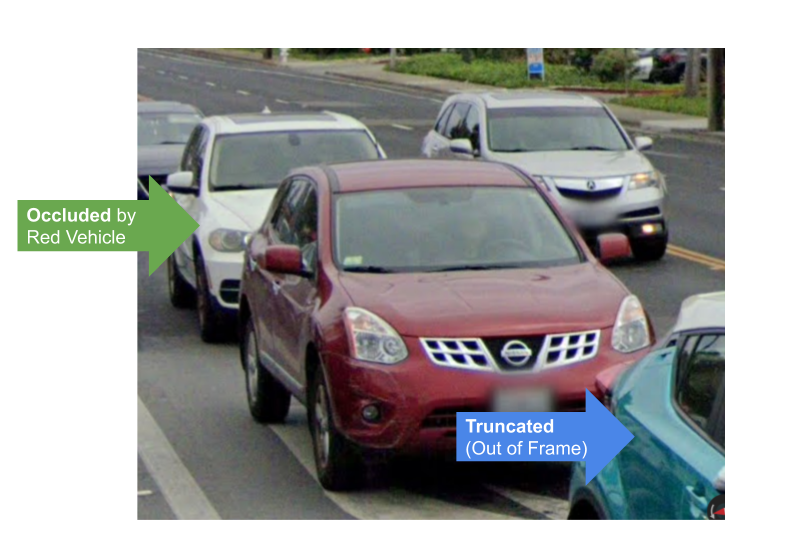
We may wish to further specify a percentage, for example we may say the white vehicle is 41–60% occluded. The Blue vehicle appears to be 81–100% truncated.
Here's an example of how attributes can display during annotation:
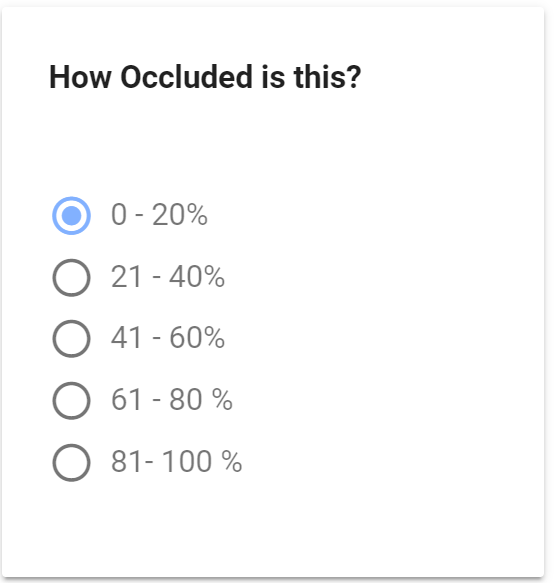
For more examples nu scenes has a good guide.
Attributes are designed to provide an "infinite" level of detail to labels. Every instance (ie a bounding box) has unique attribute values. For example, one instance of Car may have the value "0 - 20%", while another has "61 - 80%"
As many Attribute Groups as Needed
Each label can have multiple groups. Labels may all shared the same groups or be all different.
Attributes Templates
Template Groups are reusable. A label can have many Groups.
This saves a lot of work, if you have say 10 labels that all share similar Attributes!
- Attributes templates are characteristics of a Label.
- Attribute values are unique to every Instance
- A label may have many Attribute Templates.
Process
- Admins create Templates
- Admins attach Templates to Labels
- Annotators fill in the Values
Getting started creating Templates
Navigate to Attributes screen
Either diffgram.com/project/{your_project_string_id}/attributes
Or click the buttons in project/settings
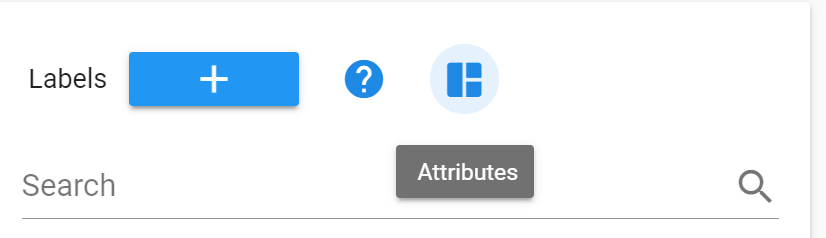
1. Create a new group
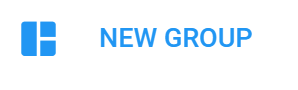
2. Make a prompt and select a type
Internal Tag, this is for your use and is not shown to annotators by default
Prompt, text shown to Annotators.
3. Create Attributes
- Does not apply if kind is Text.
This is the template for the the values that will be linked to the instances during selection.
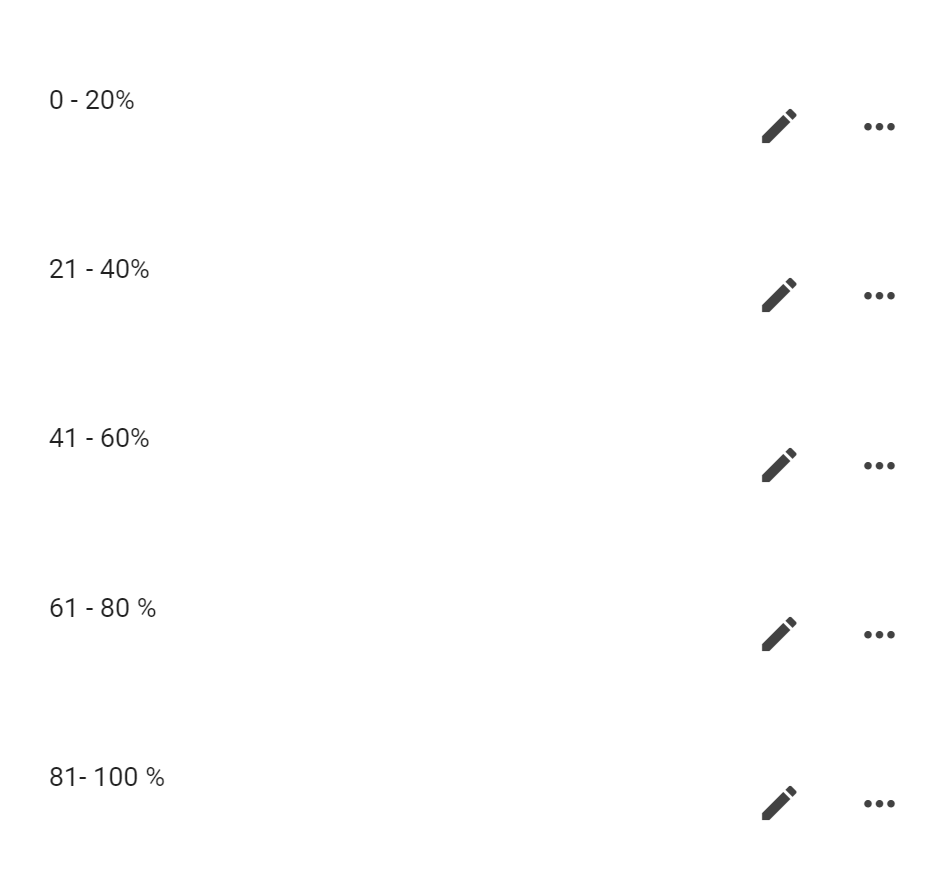
4. Attach label(s) to an Attribute Group
Can use "select all" if it applies to all labels.
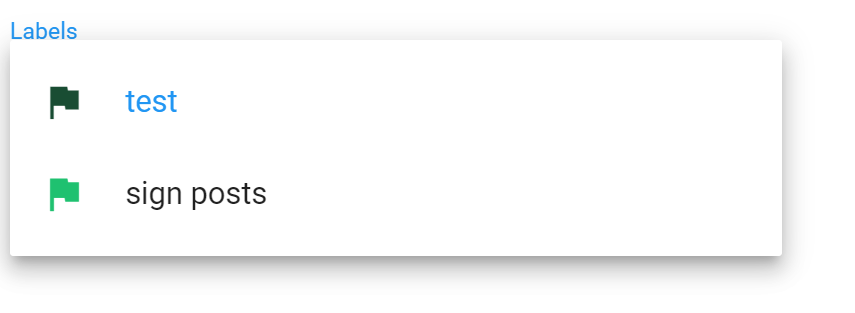
To remove a label from a group, select the label again.
Attribute Groups
A group of Attribute Templates
Name
For Internal use, not shown to annotators by default
Prompt
Text shown to Annotators.
Attribute Template
A single selection for a Group.
- Name
- Kind
Click edit or archive to remove an Attribute.
Defaults
Admin Perspective
For example "Is the car parked?" The default may be set to "Yes". Especially useful when the majority of Instances are a certain value. That way the user need only verify the value and/or choose the exceptions.
For selection types, you may choose any Attribute as the Default. In the case of text, may choose any text. More technically, for the Attribute, it's by reference. For text it is a string literal.
Considerations
- The Default is saved with the Instance. If the Default is changed, it will effect only future Instances.
- Only applies to Instances created through the Diffgram UI. Instances created through other processes (eg import), won't have the defaults applied until a user interacts with the data.
- Regular "timing" rules apply. So for example, the Default (Template) will be frozen along with other choices for the Task Template.
Studio Perspective
Defaults show up as a pre-selected value.
Caution: The Instance must be selected at least once for default value to populate. In some cases this selection happens automatically, otherwise select the instance to populate the default value.
Permissions and Limits
Requirements to Create Templates
Editor or admin Permission
Updated over 2 years ago
