User Task Management
Just-in-Time Assignment and Other Options
What is Just-In-Time Assignment?
By Default, tasks are automatically assigned on demand from the requestor. This is also called "Just-in-Time" (JIT).
How it works:
When the "next task" is requested, it is assigned to that user, and others are prevented from working on it.
No need for Re-assignment
You may have some assumptions in mind around the need to "assign" tasks.
In Diffgram, tasks are only queued Just-in-Time. Therefore the concept of Assignment and Re-Assignment becomes redundant because tasks are only queued Just-in-Time.
Optional Manual Assignment
If desired, you may manually assign your teammates to annotate or review tasks.
This document walks you through this process.
Manage users of a single task
If you want to assign/remove annotator to a single task, you can press the "Manage assignees" icon in a task list:

After this you will see the manage users modal, where you can select who will be assigned to this particular task:
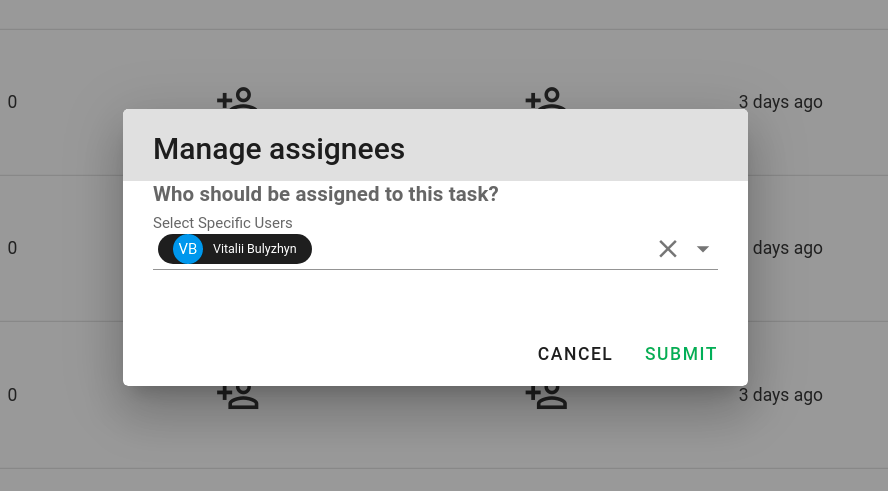
After submitting, you will be able to see the assigned users on the list:

To assign/remove reviewers to the task, the process is the same, however, you need to press the button on the reviewers' column
Assign/remove users to multiple tasks
You also can assign a user for the many tasks at ones. For this go and enable "Select" column on the task list:



After this select all the task you want to assign user to. On the top of the task list, select action "Assign annotator" or "Remove annotator" and press button that you will appear next to it:
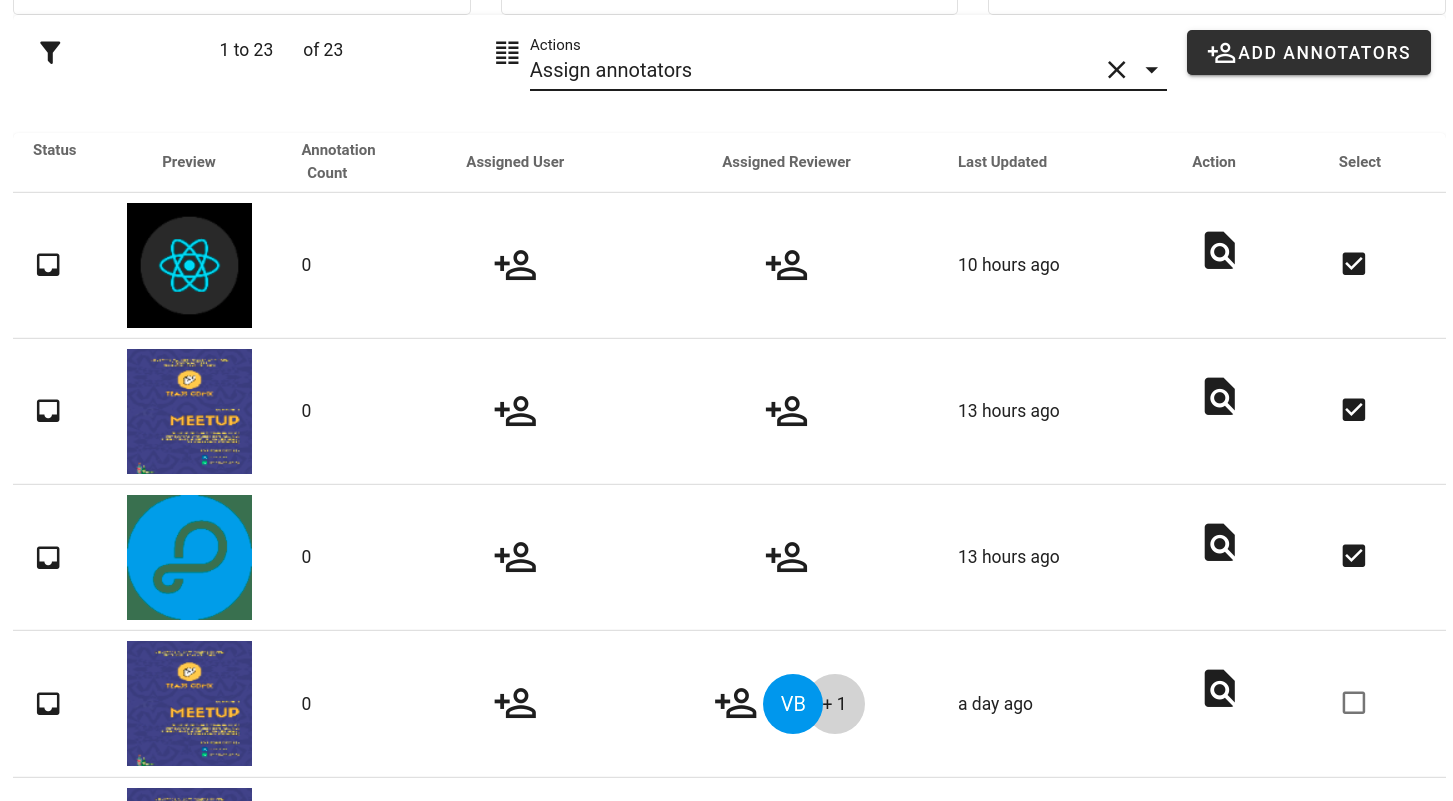
From the dialog, select user that should be assigned/removed to all the selected tasks and press submit:
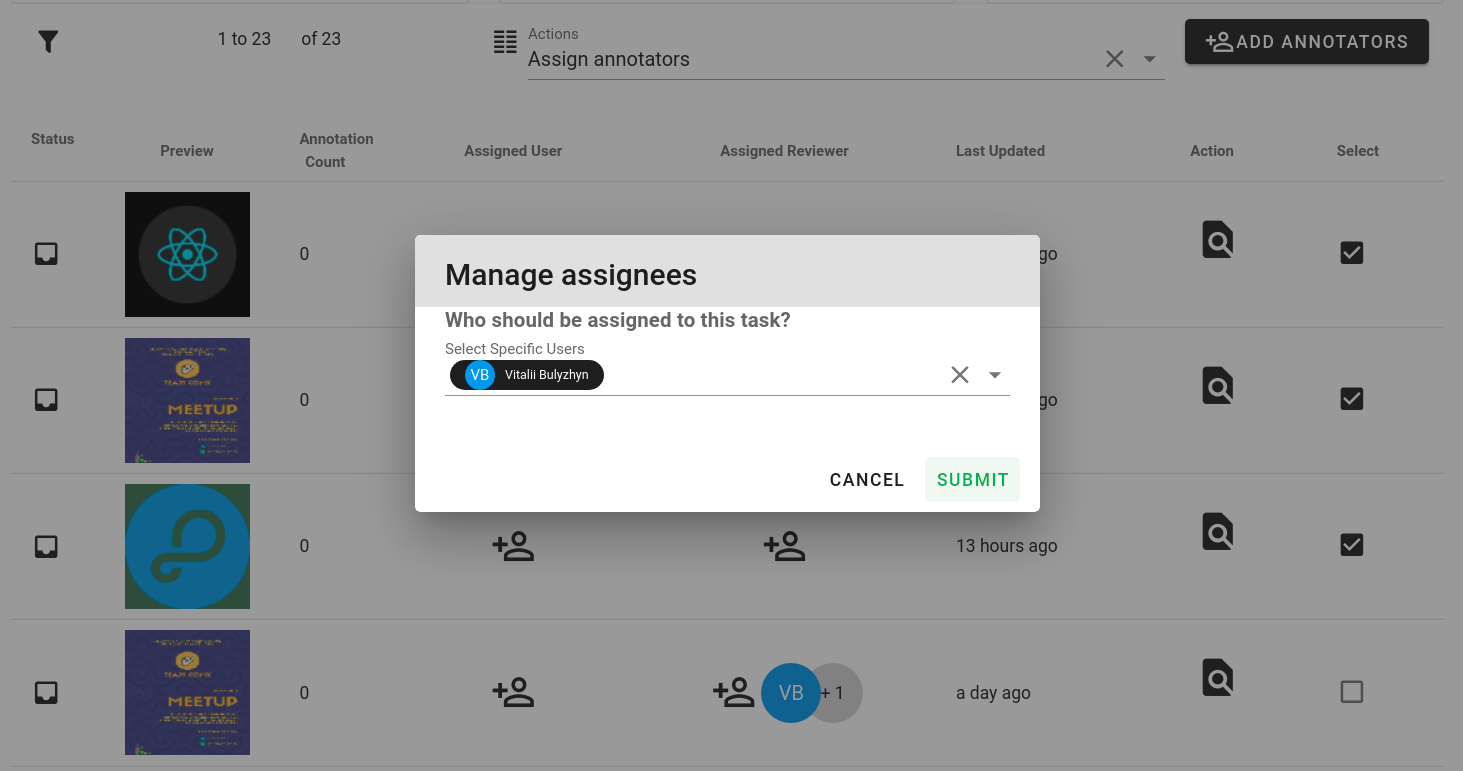
After this, you can see that user has been assigned to all the tasks you selected:
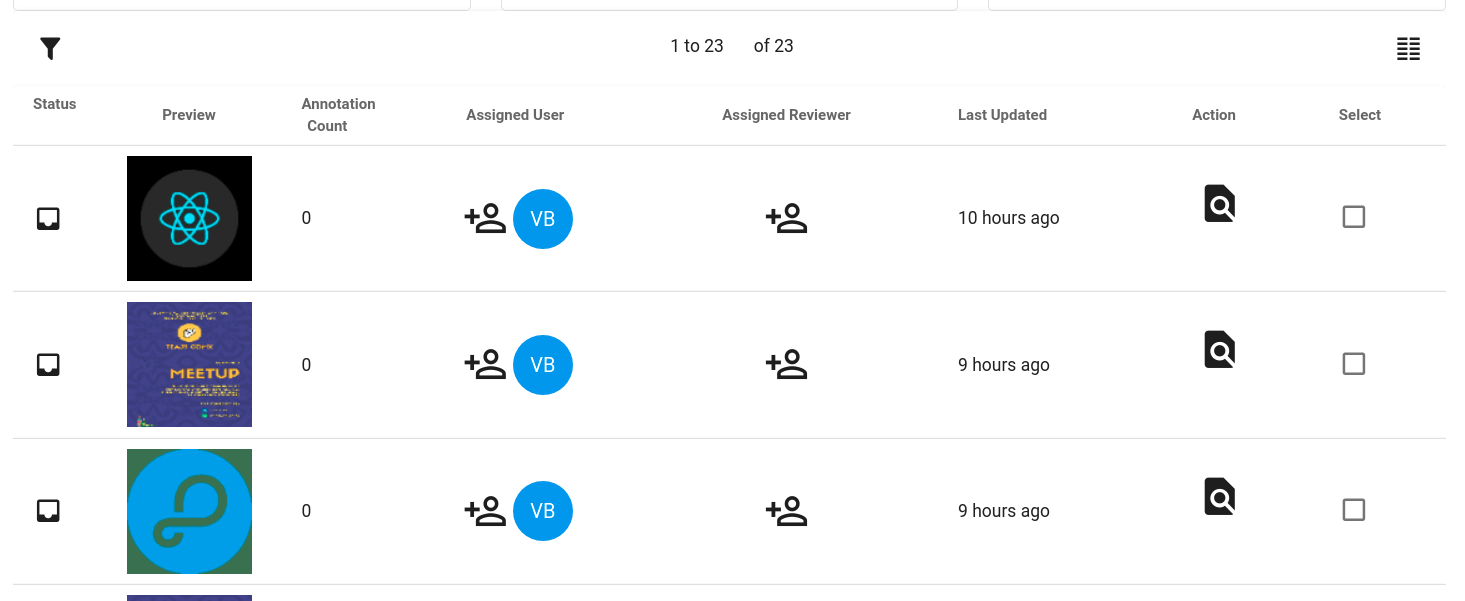
To assign/remove reviewers to the task, the process is the same, however, you need to select the "Assign/Remove reviewer" action
Updated over 2 years ago
