Setting Up Email Notifications
Email Action was temporarly depecreated.
We are in the process of improving our notification system. Please open an issue to support this feature prioritization on our roadmap.
Diffgram offers easy ways to notify your teammates about relevant events in the system by configuring actions when some event happens inside your project.
Create an Action Flow
The first step to create a notification pipeline is to create an action flow. You can do this by clicking the "New Flow" button inside the actions menu on the top bar.
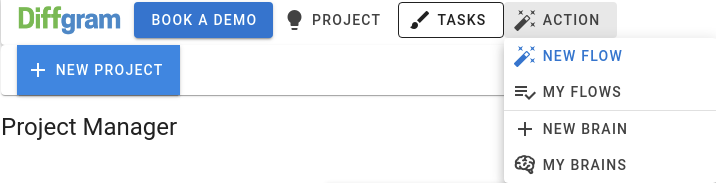
Select a Trigger Event
All Action Flow must be started by an event in the system. For this example we will create an email notification when a task is completed. So we will select the event as follows:
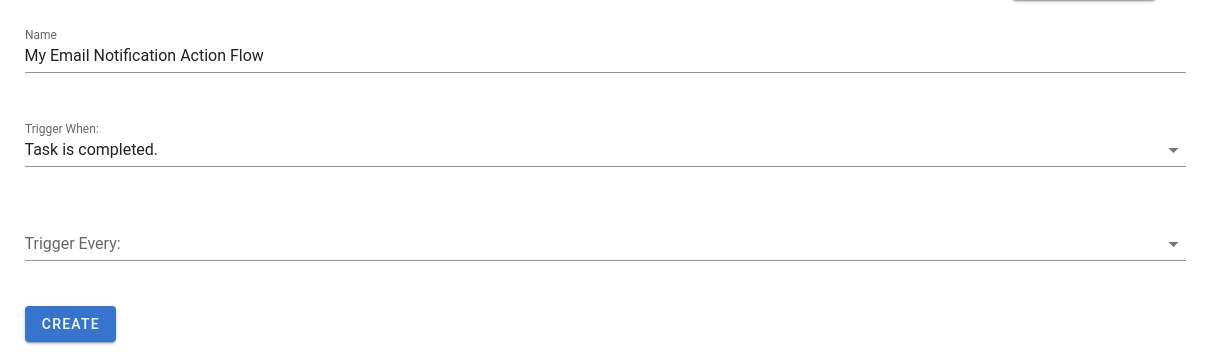
Other events that are available include:
- Task Creation
- Task Template Completion
- File Uploads
Set Aggregation Time
If you have a high troughtput of task, it could be too much to have an email sent for each task in the system. For this problem, we can add aggregation times so Diffgram can accumulate al the events that happened every ceratain amount of time, and then trigger the action. For this example, we will tell Diffgram to trigger the event every 10 minutes.
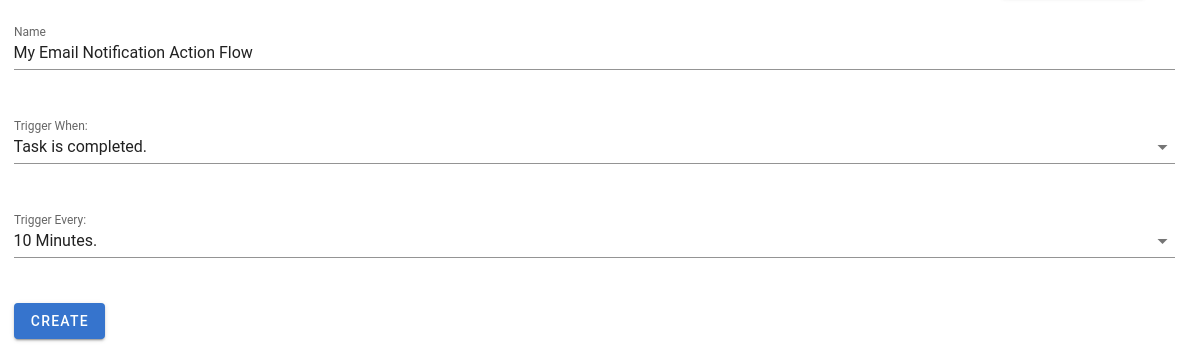
Create the Email Action
With the trigger events created, you can start adding actions to your flow. The action we will select is an email action, so the task ID and link to the completed task is sent to a user.
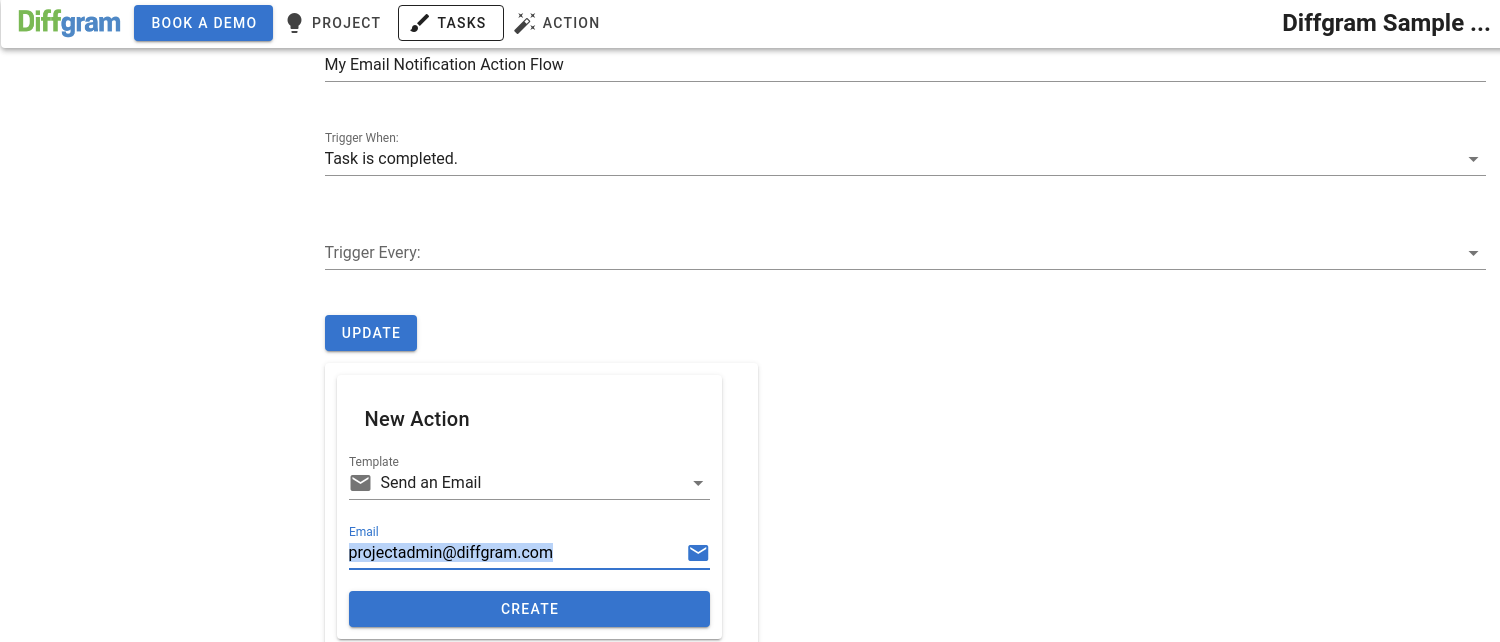
As you can see in the picture. The email will be sent to "[email protected]".
You're Done!
That's it! With these simple steps you've setup a pipeline for sending email notifications to your teammates. You can also check how to setup webhooks here
Updated almost 3 years ago
