Deepchecks Image Properties Outliers
Add the Deepchecks image properties outliers report to your Workflow in Diffgram.
Overview
Deepchecks is an open source library that allows you to test and analyze both your models performance and your data quality. It offers several tools and utilities to better monitor the performance of your machine learning models. In this guide we will show how you can add the Image Properties Outliers with just a couple clicks using Diffgram Workflows.
Conceptually the idea is:
- Integrated. Saves having to write custom scripts to move and transform data from Diffgram
- Event driven. Run based on completion of other concepts like pre-labeling, human tasks, ingestion, etc.
- Shareable. Easily surface this report as part of a flow to other users without having to manually run it, save it somewhere etc.
Diffgram is open source. If you want to contribute more Deepchecks tools as Diffgram Actions feel free to add a PR in our github repository and follow the Actions Dev guide:
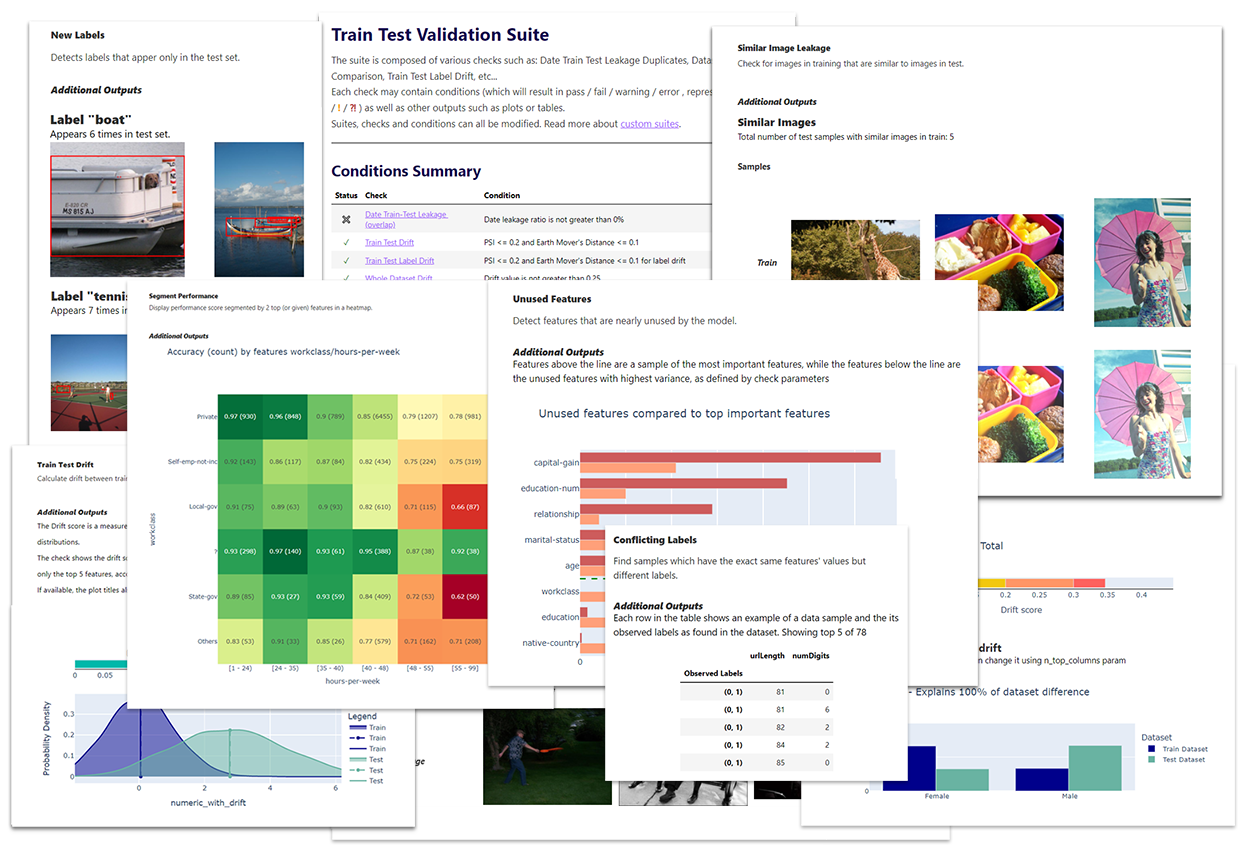
Example Report Excerpt
Pre-Requisites
-
A Working Diffgram Installation. Diffgram.com playground may not work as expected with Actions and we strongly recommend installing Diffgram. Install
-
An image dataset (10 images or more)
1. Create a Workflow
Let's get started by creating a workflow
Open the Project menu one more time and click on the New Workflow:
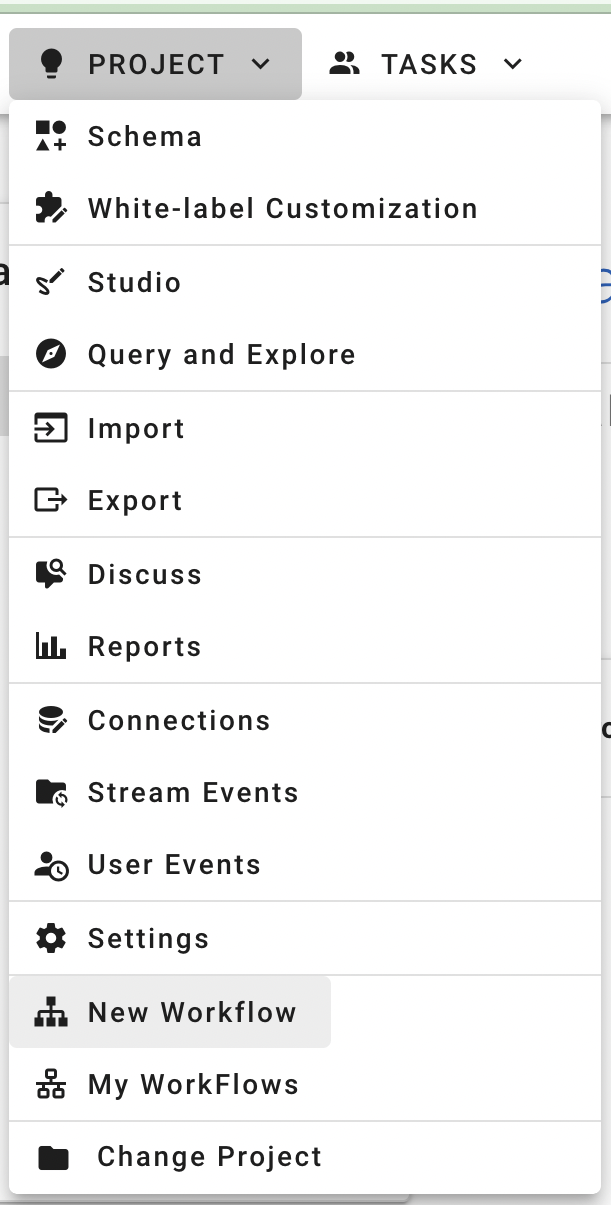
Now select the Deepchecks Image Properties Outliers check on the action selector menu
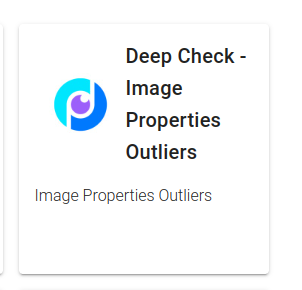
2. Configure the Deepchecks Action
Now let's configure the Deepcheck action.
First, select input_file_uploaded on the trigger list. This will make the checks run every time you upload a file to the dataset selected on the dropdown.
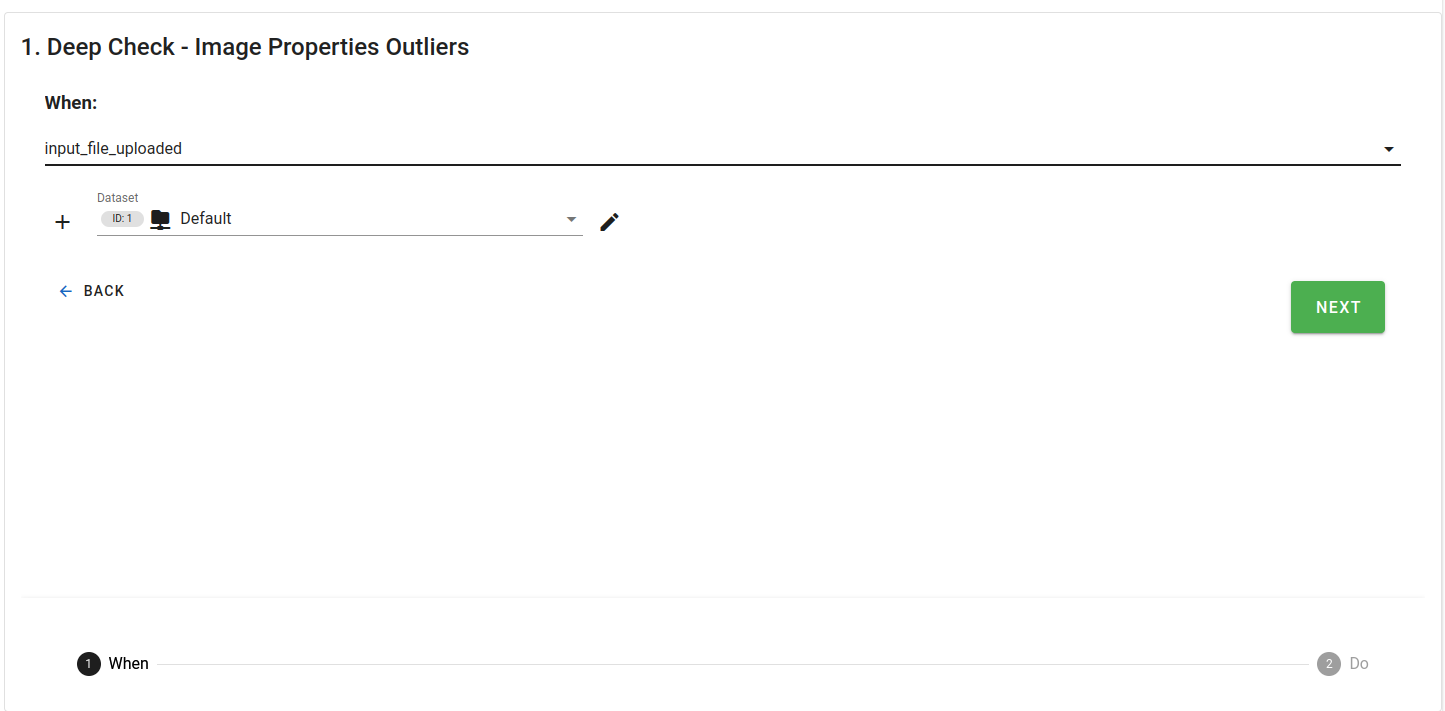
Now click next, and select the batch size. This is the batch size to generate the outliers report. Set it to 100 for this example. See Deepchecks docs on how to best set this value.
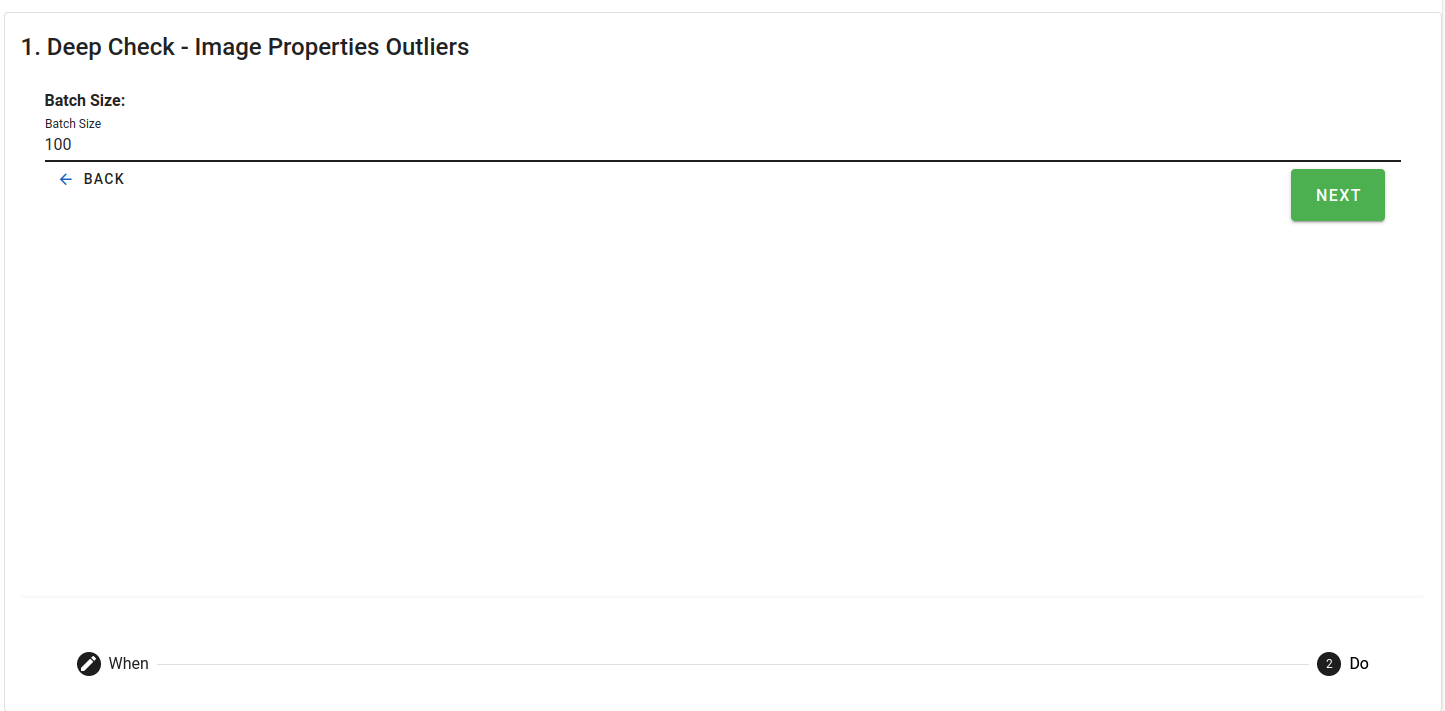
Click next and you're done!
Now activate the workflow by clicking the toggle on the top right hand.
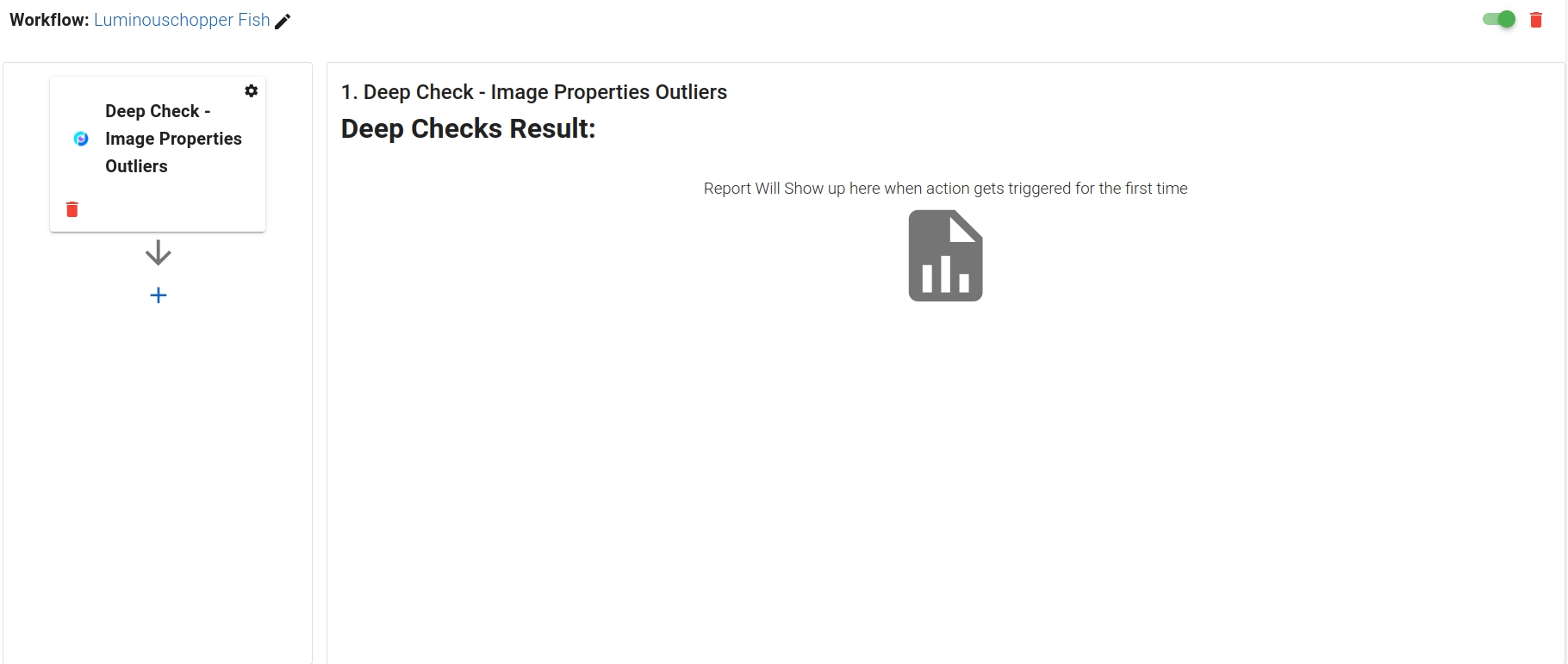
3. Upload Files
Now you just have to upload files using the Upload Wizard Make sure you add at least 10 images.
4. View the report
Go back to your workflow and you shall see the full Deepchecks report of the image properties outliers:
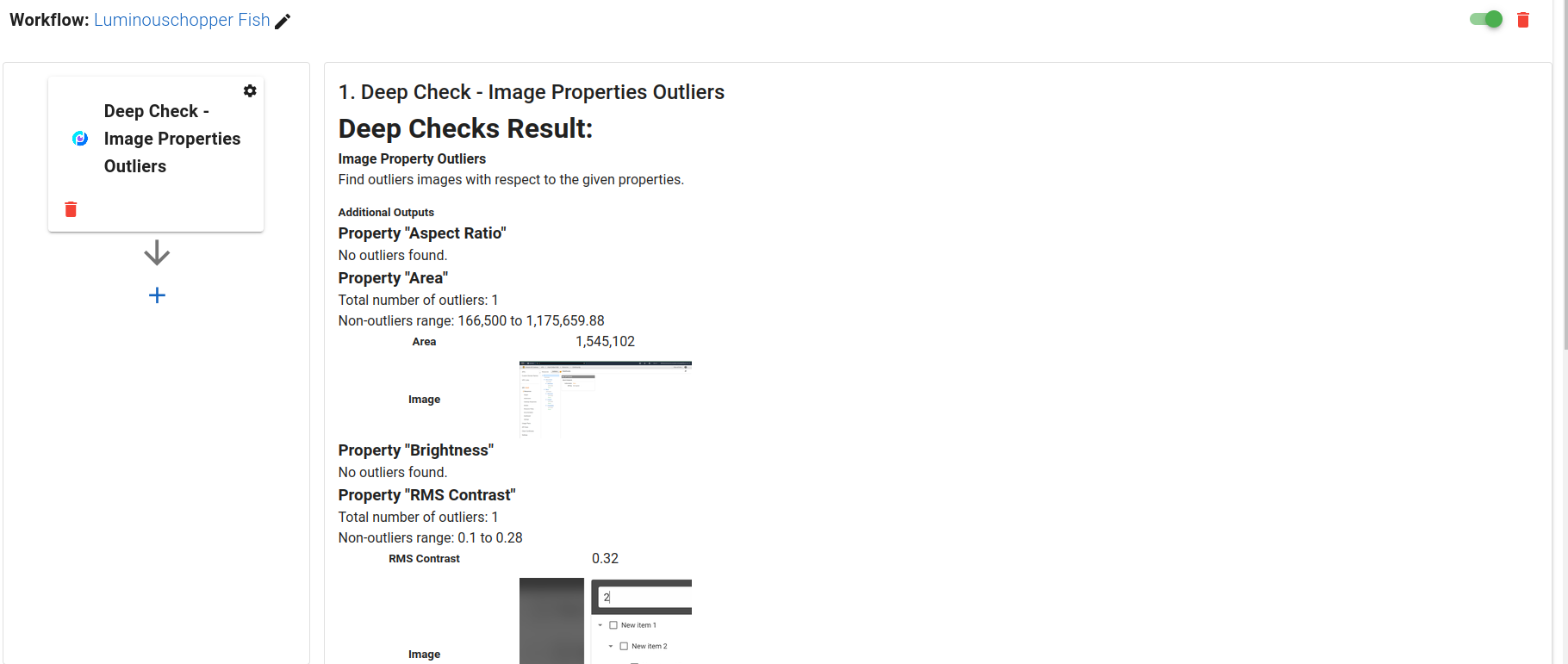
Updated over 3 years ago
