Import GeoTiff to Diffgram
Import
To go to import page, click on the Project > Import
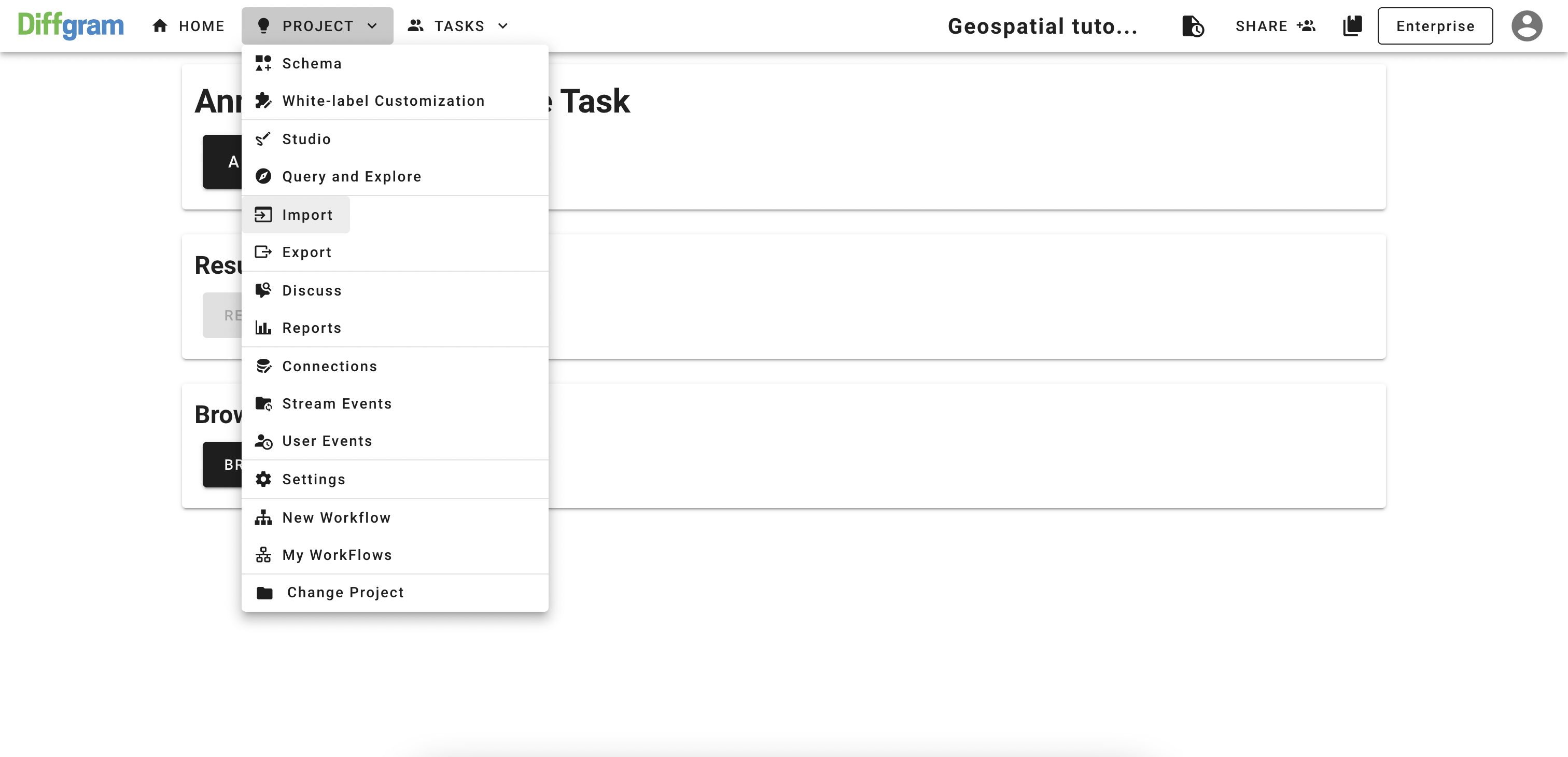
If you have not uploaded, anything before - you should see the import page with no items in the list:
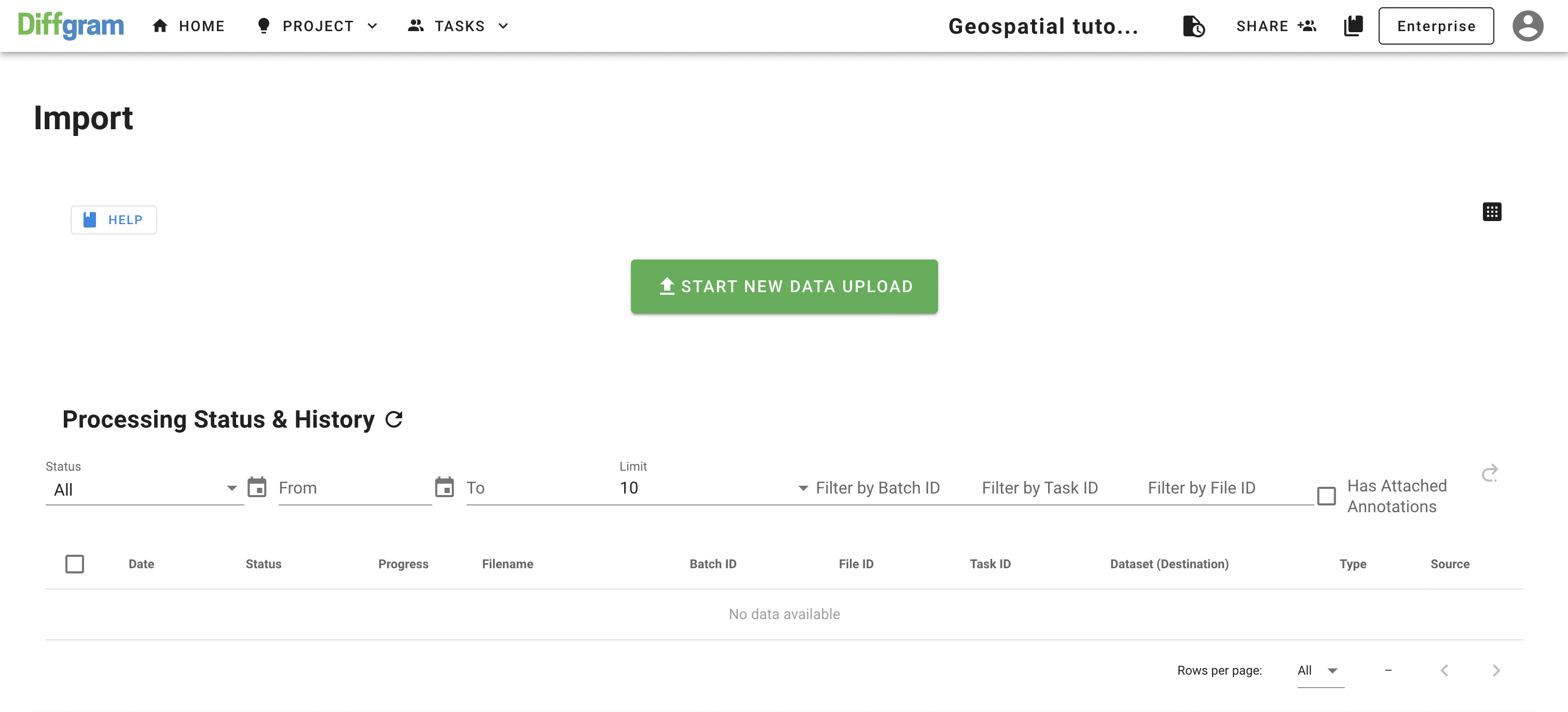
Click on START NEW UPLOAD and follow the upload wizard steps:
- Start - click New
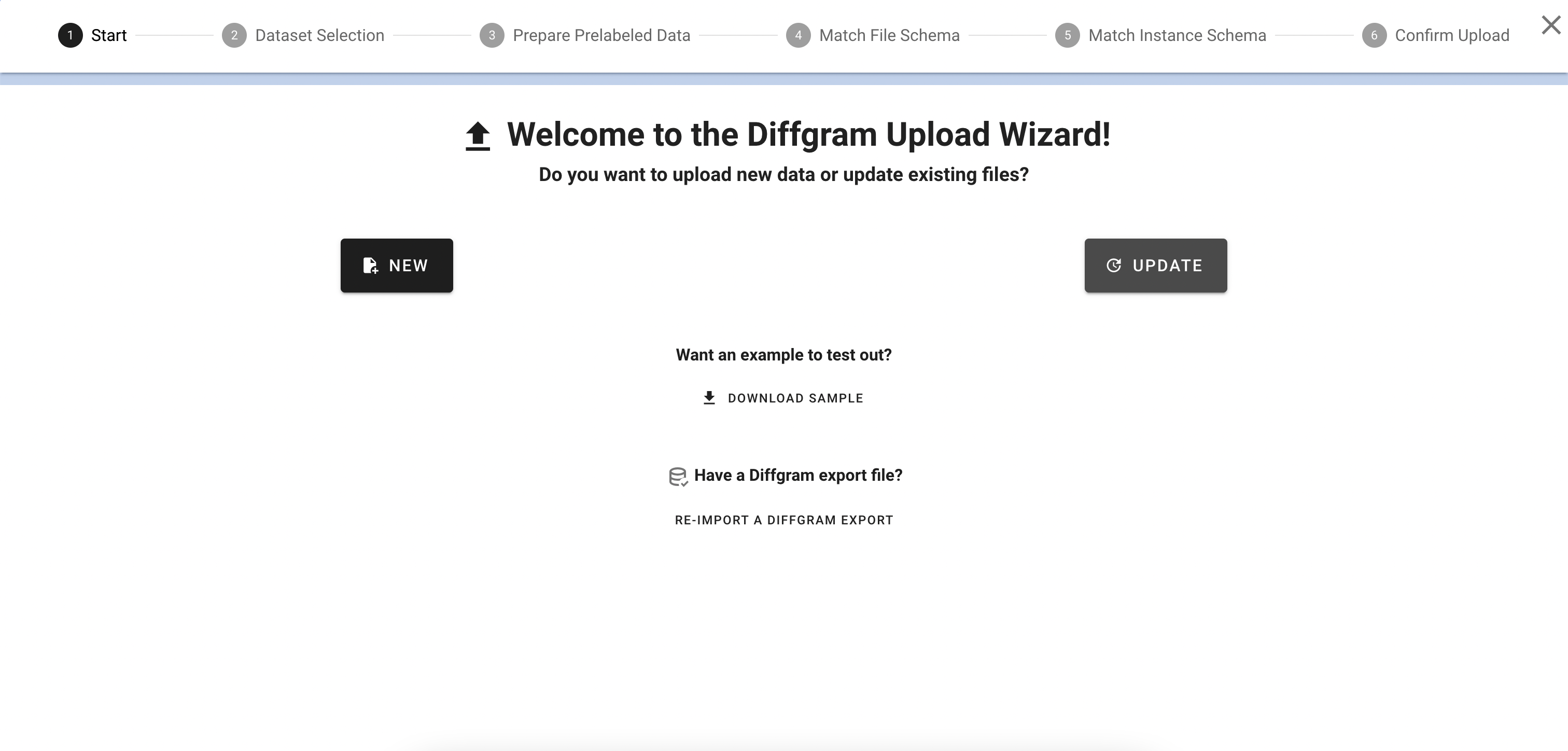
- Data selection - click Continue (that will upload your file to the default dataset)
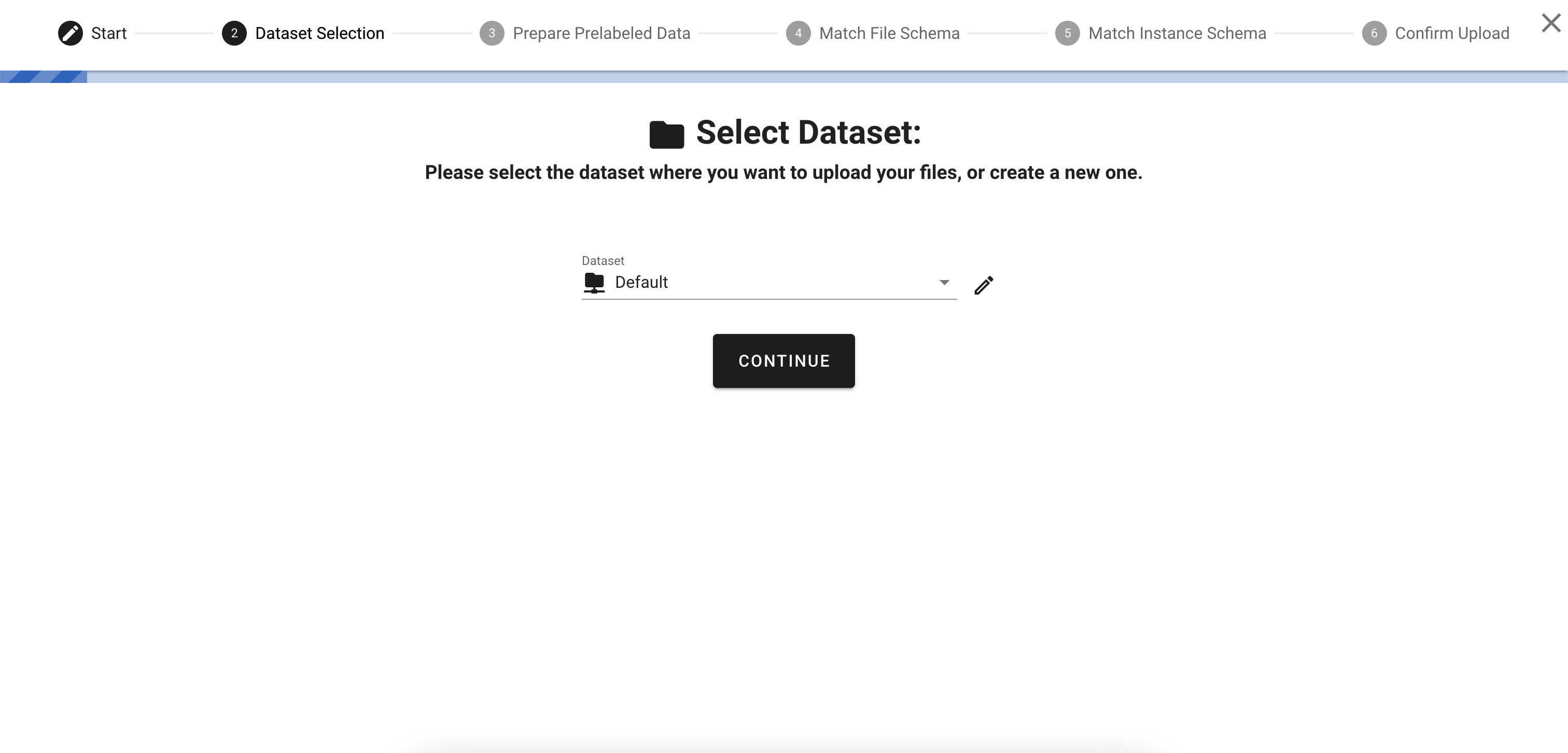
- Prepare Prelabeled Data - click My Computer
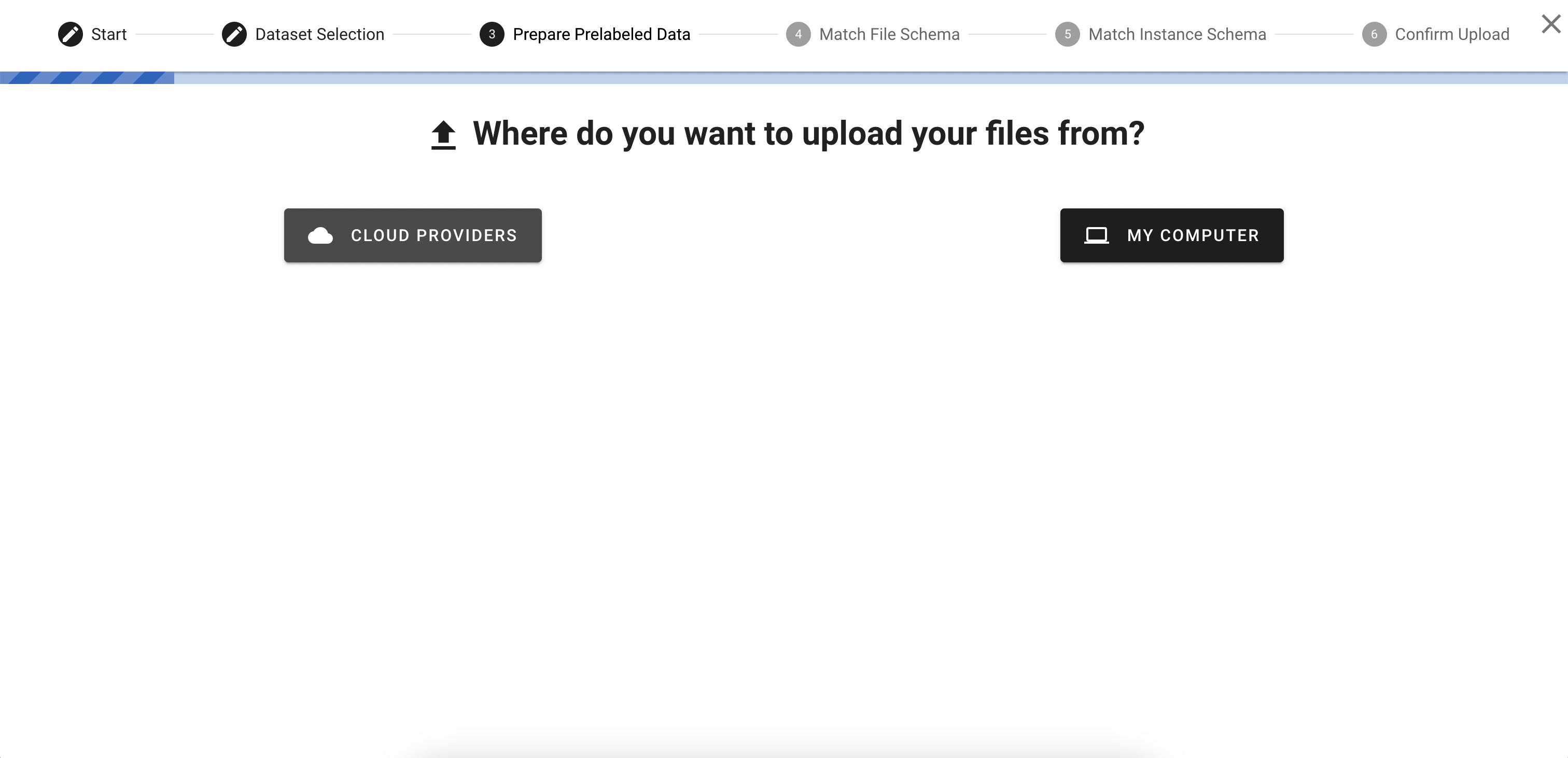
- Click NO when you are asked to upload prelabeled data (Diffgram does not support importing prelabeled data for geospatial data at the moment)
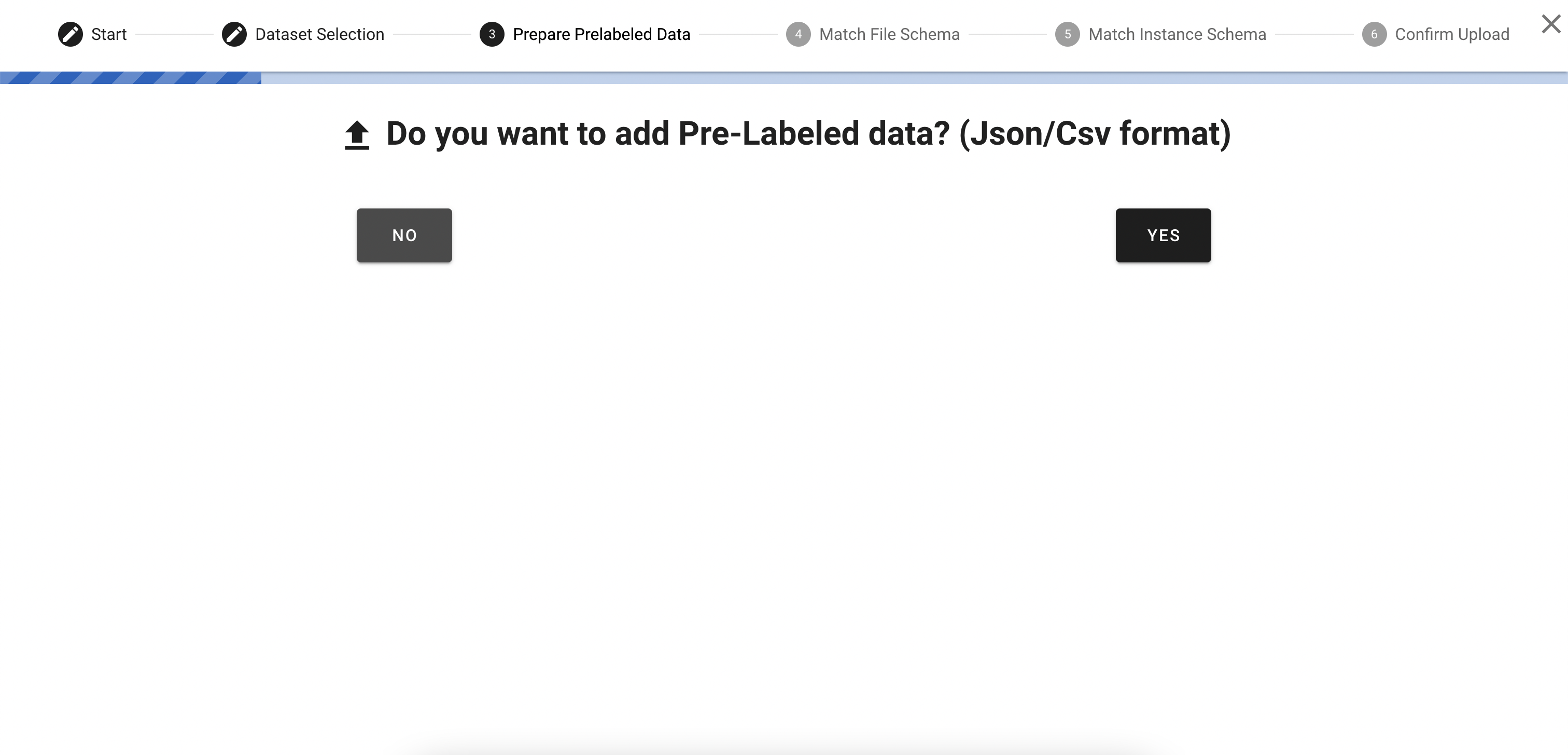
- Select your file and click Continue
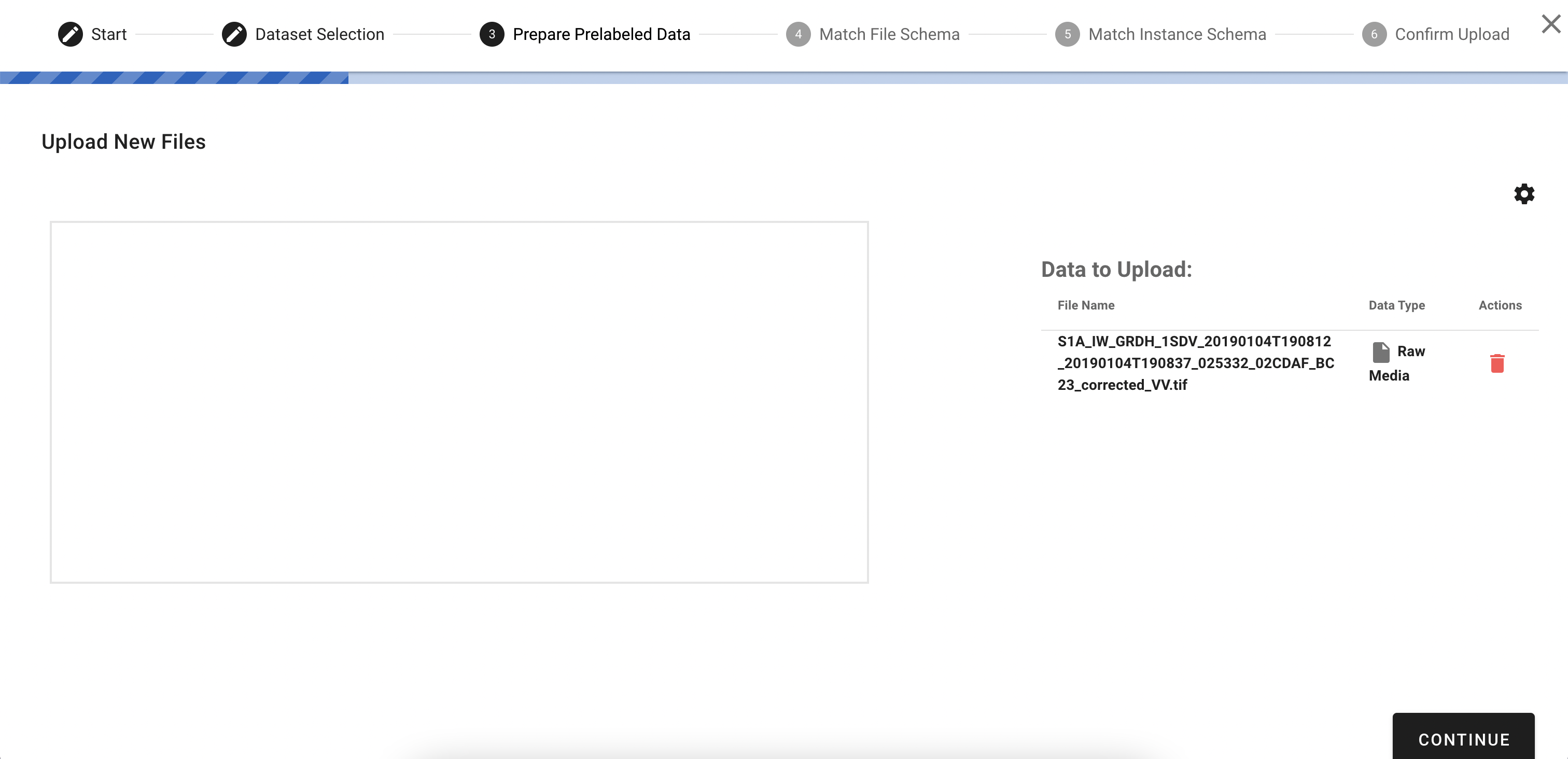
- Click YES, so Diffgram knows that imported file should be treated as geospatial data and not just image
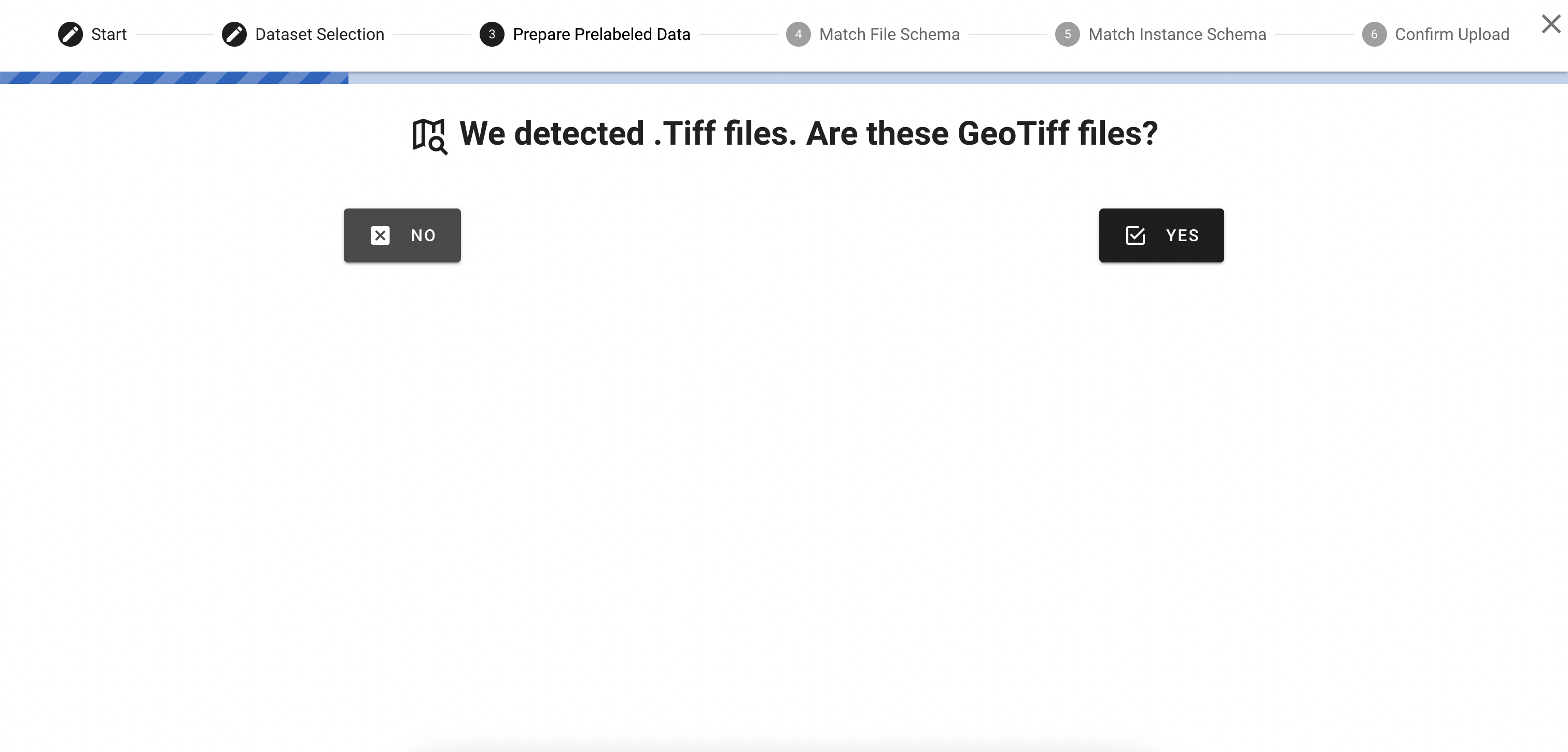
- Confirm Upload - click UPLOAD TO DIFFGRAM
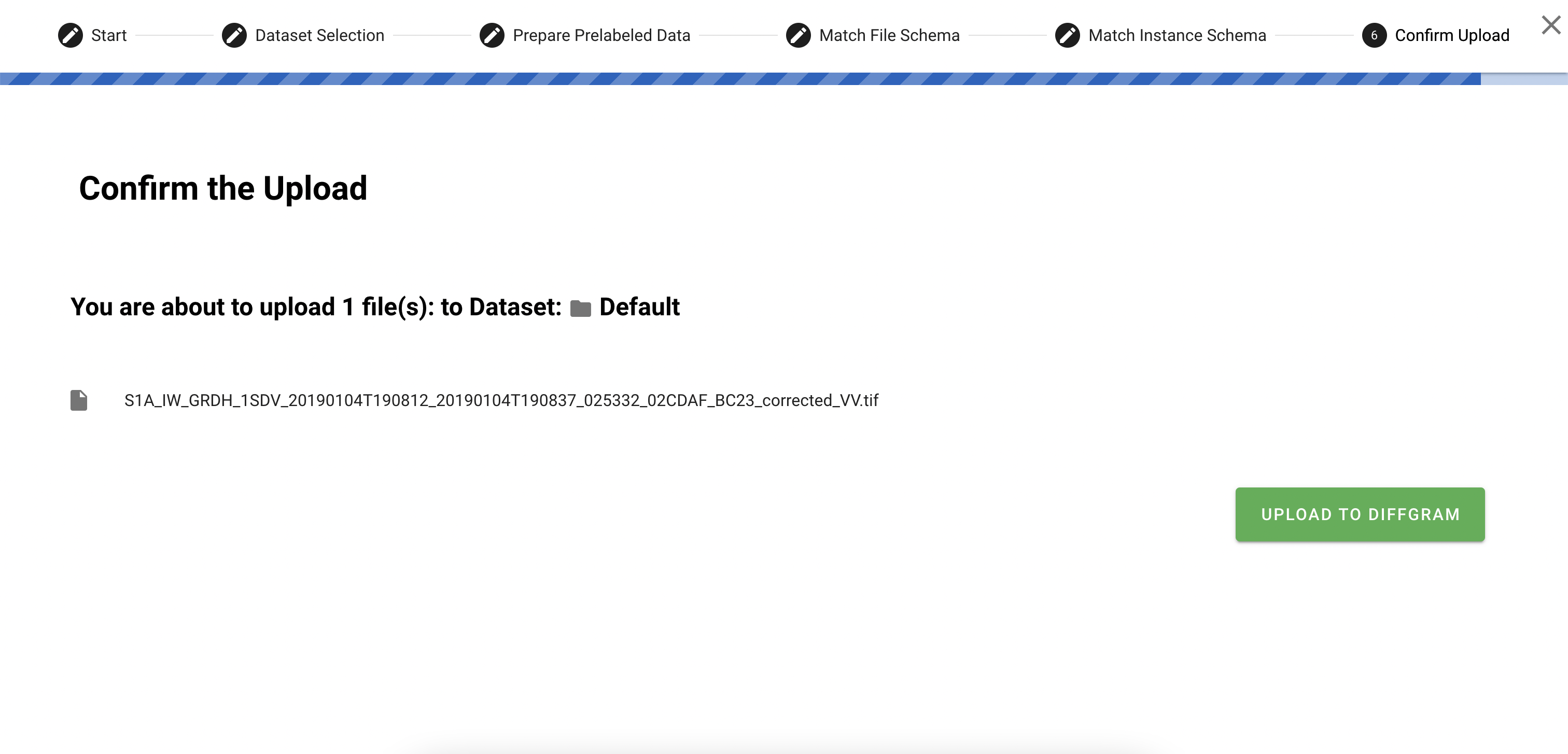
- Wait till your file is uploaded and click CLOSE
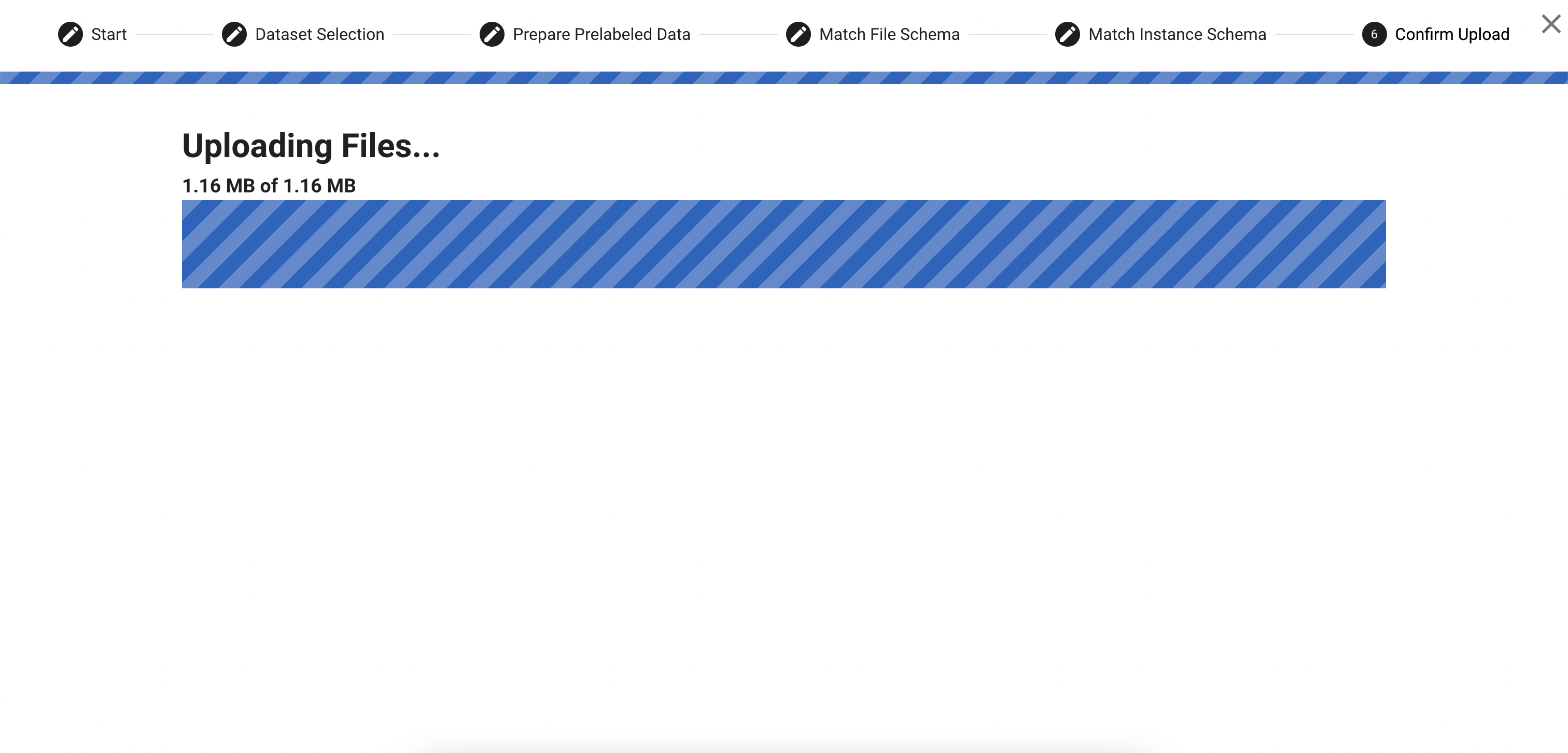
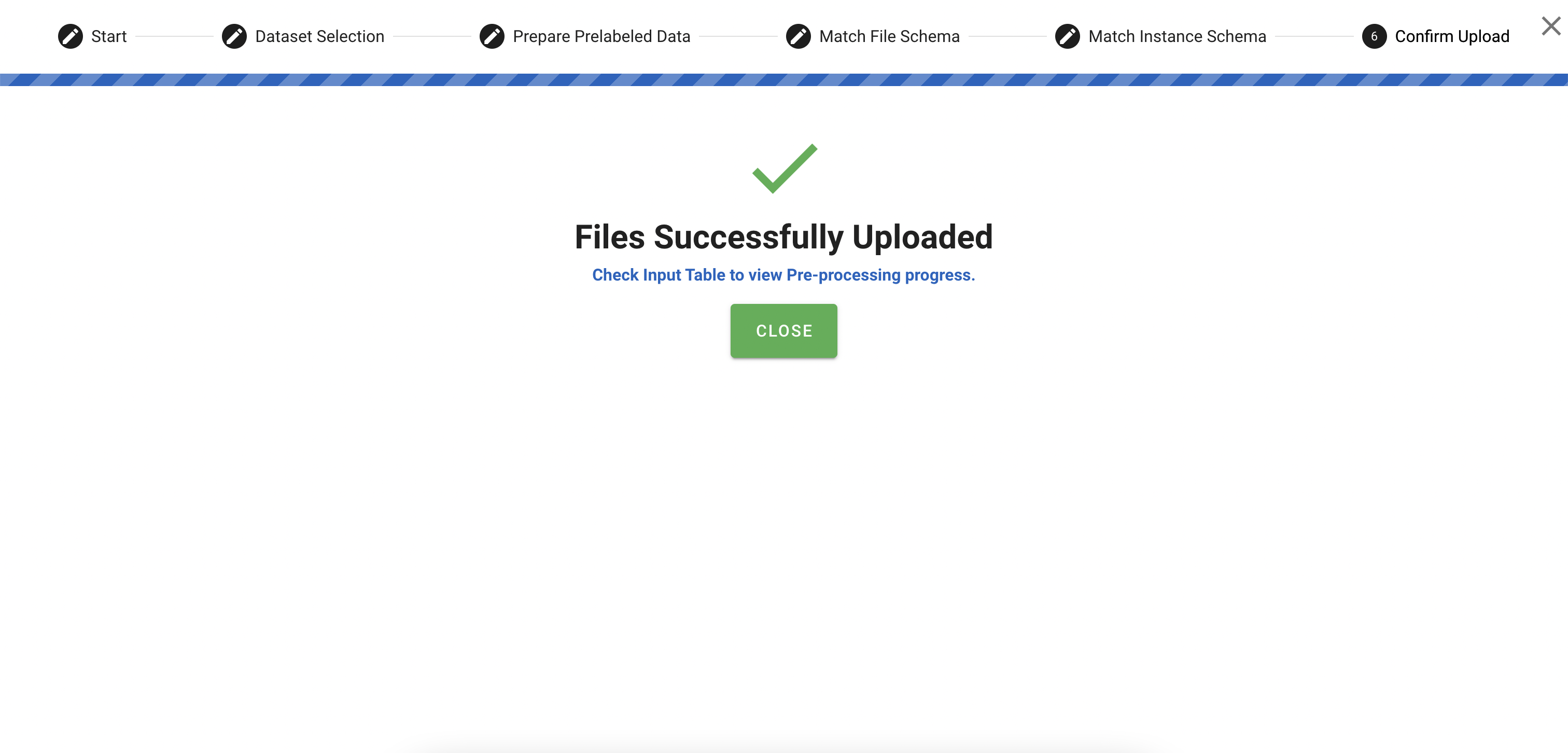
Now you should be able to see your uploaded file on the Import page
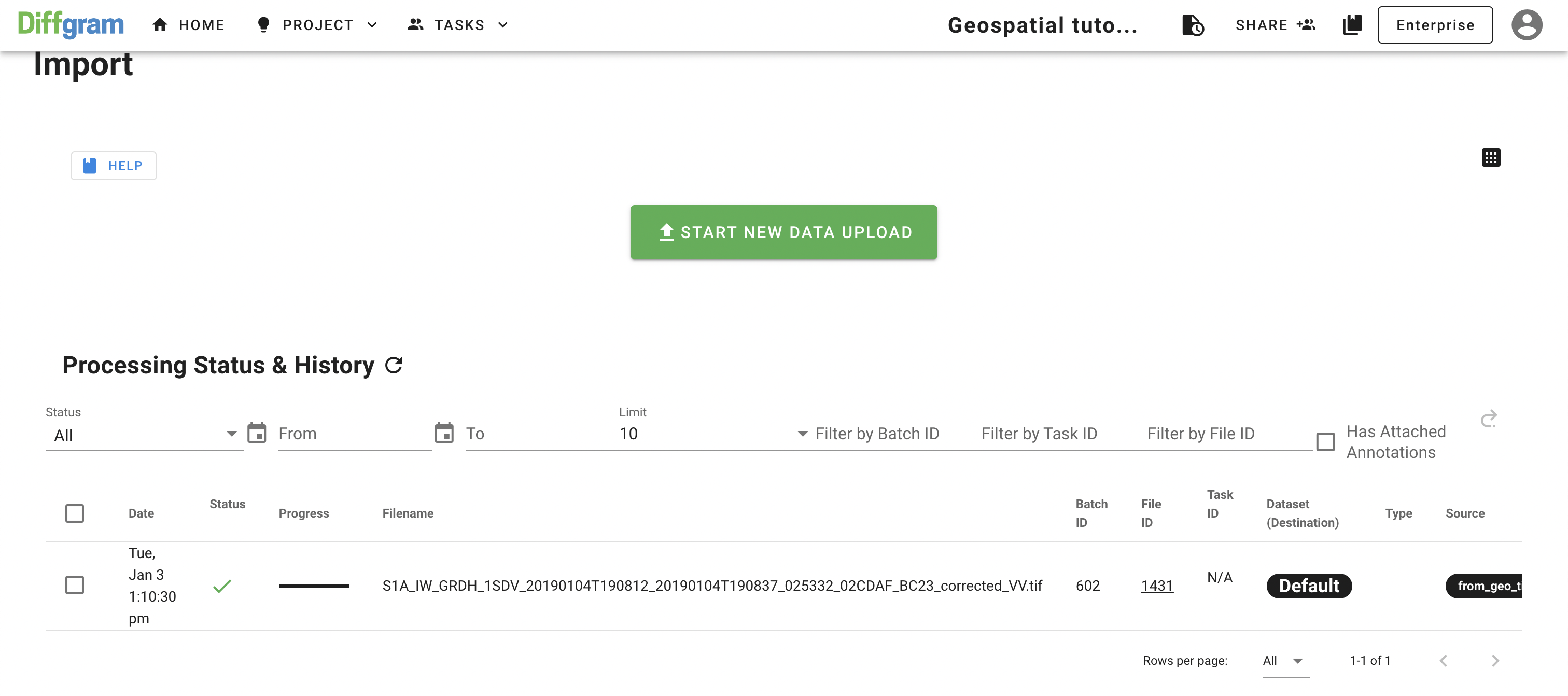
Updated about 3 years ago
