Importing Files Using Connections
Once you have connections in Diffgram. You can start using them to import files. If you have no connections yet check how to setup your first connection
Importing From Connections
To import files from connections first go to the import dashboard by clicking the "Import / Upload" button in the main menu
Once in the Import dashboard, click on the "Connections / 3rd party vendors" tab in the top of the screen.

You will see a dropdown where you will be able to select one of the current connections you have. You can also edit or create a new connection by clickin in the "+" icon (for creation) and the "pencil" icon (for editing).

After selecting your connection, you will be able to change buckets and browse the files and folder inside the selected bucket.
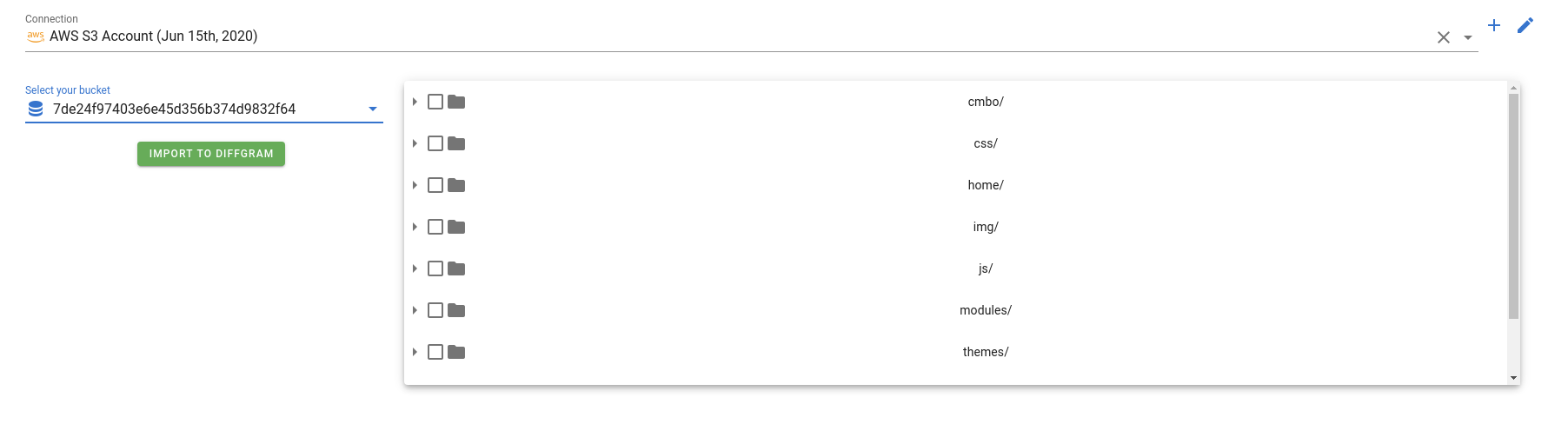
Now just check the files or folders you want to import and click on the green "Import to Diffgram" button.
You will see a confirmation promt showing the number of files/folders you're about to import.
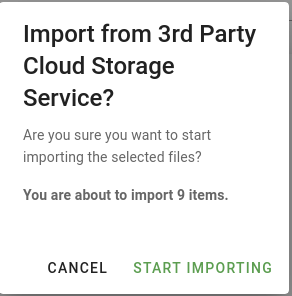
Click on "Start Importing" and you're done! The files will start to go to Diffgram and it will automatically handle any preprocessing needed to be able to edit it inside the studio.
Updated about 5 years ago
