New Connection
Create Your First Connection.
To create your first connection in Diffgram. You have to go to the Connections Dashboard by clicking the "Connections" button in the main menu:
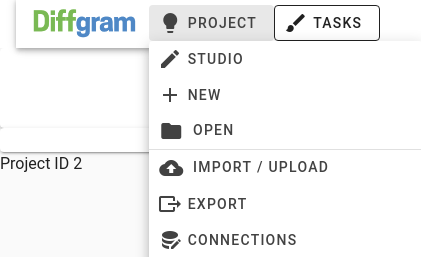
You will see a list of all the connections you currently have on the project. For a project with 3 connections it might look something like this:

Let's create a new connection by clicking the blue "+" icon in the top left corner of the screen:

You will see a form being displayed with the data you need to input to create the connection. First you will need to select the vendor integration you want to use. Currently we support:
- Amazon Web Services S3 Storage
- Google Cloud Storage
Let's select the Google Cloud Storage integration.
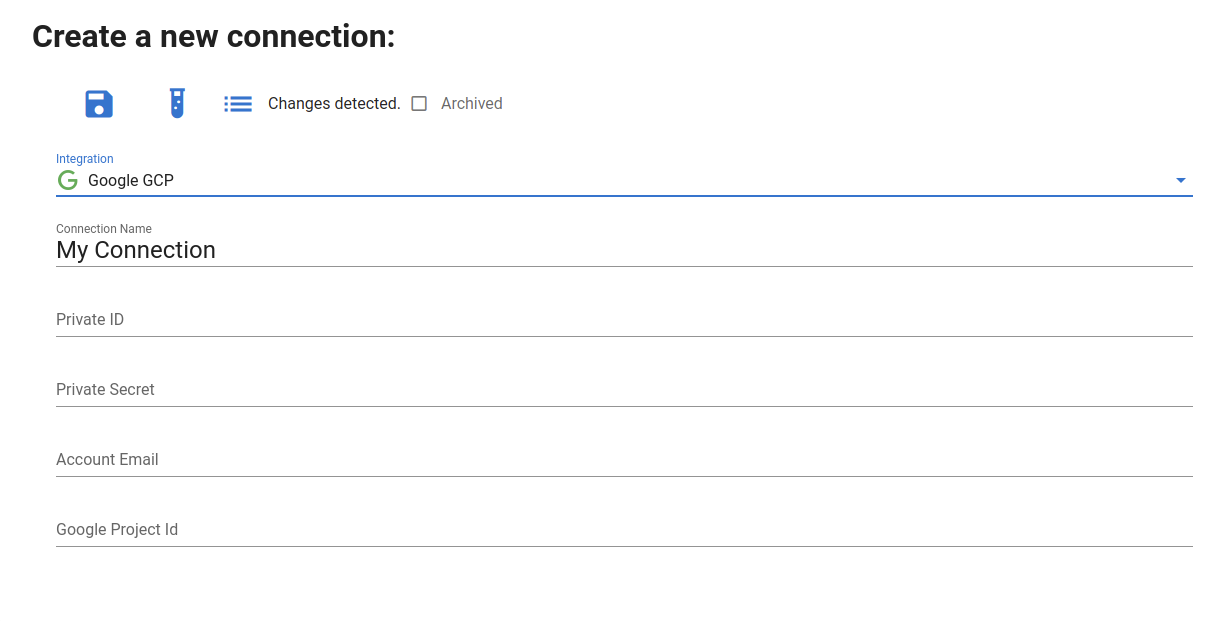
To setup the connection you will need to provide the private ID, prive secret, account email and the google project ID.
If you don't know how to get these credentials please take a look at the Google Cloud Plataform Documentation on Service Account
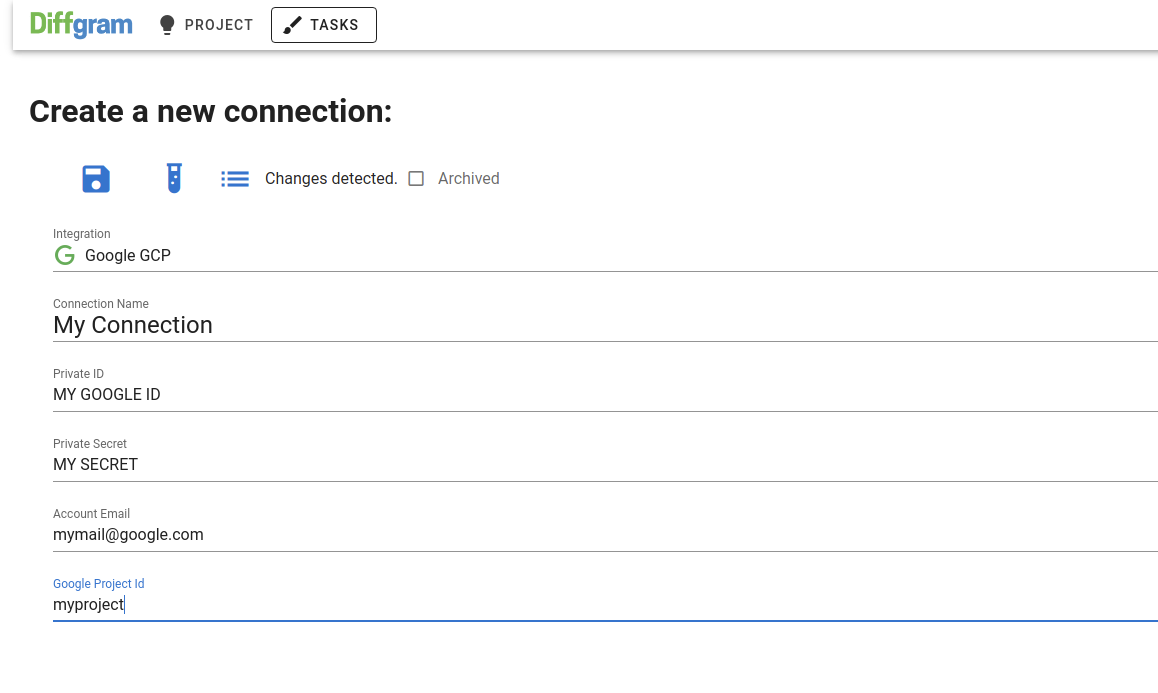
Now, all you need to do is click the save icon at the top (the blue disquette icon). Diffgram will store the credentials for later use and perform a basic connection test to ensure everything has been set up correctly. You should see a green message like this:
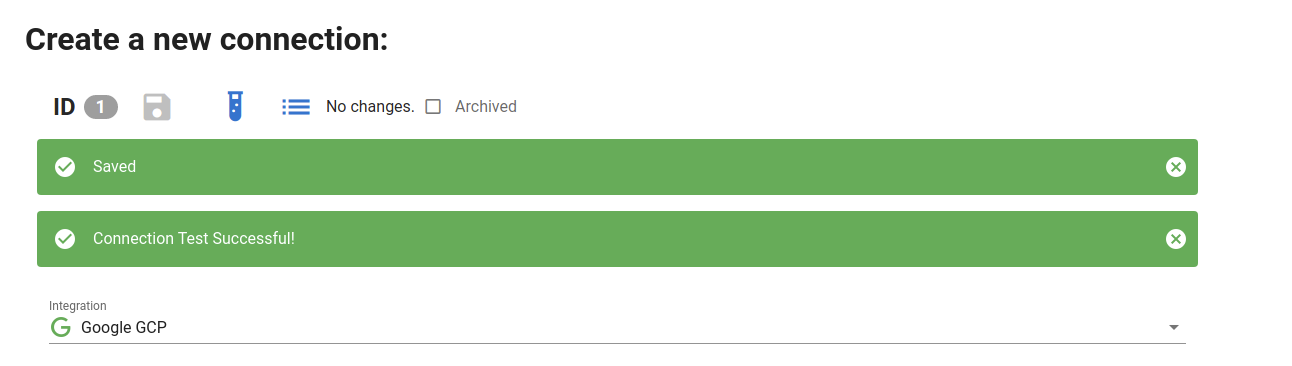
And you're done! If you do not see a succesful connection test, please make sure you have the permissions to list buckets in your google cloud and also make sure you're credentials were correctly written.
Now that you have your connection, you will be able to use it across all of Diffgram easily. Here are the actions you can perform for file importing and exporting:
- Importing Files With Connections
- Exporting Files With Connections
Updated over 5 years ago
